Kensington EQ
Designed Using More Sustainable Materials

Designed Using More Sustainable Materials
Free Shipping on Orders $49+
Innovation, quality and trust have made Kensington® the standard in device security for more than 30 years. Kensington is expanding that expertise to data security by introducing the world’s first fingerprint security key to support Windows Hello™ and Fast IDentity Online (FIDO) universal 2nd-factor authentication (U2F) – the VeriMark™ Fingerprint Key. Engineered to provide simple, fast and secure Windows logon and a seamless two-factor authentication experience, the VeriMark™ Fingerprint Key protects against unauthorised access on compromised devices, while also offering unprecedented cybersecurity for today’s cloud-based world.
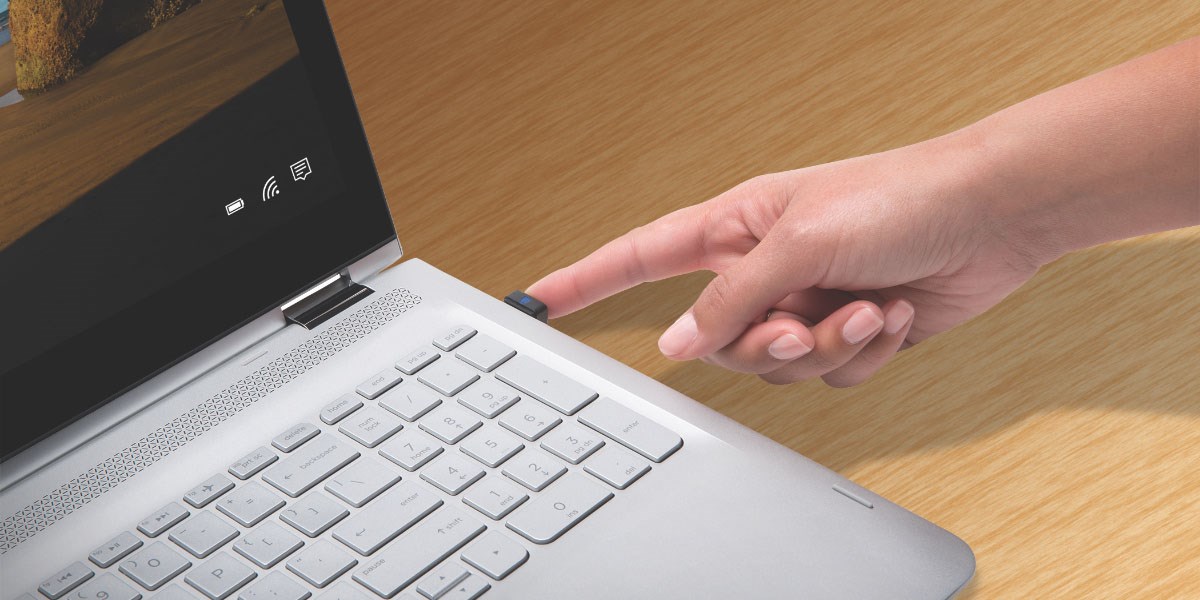
Kensington takes pride in making our comprehensive installation guides easy to follow with simple illustrations and step-by-step instructions. This guide will walk you through setup and help you get to know your VeriMark™.
Please update operating system (Windows 10) before setting up Verimark. If using an online service for WebAuthn make sure you use the latest browser version (Edge, Chrome, Safari and Firefox.)

In most instances, the driver for VeriMark™ will automatically install when VeriMark™ is connected to a USB-A port on your computer. If for some reason the driver does not install upon VeriMark™ being connected to your computer (VeriMark™ is shown as “Unknown Device” within Device Manager), you can manually install the driver.
Have a question about biometric security? Need guidance with setup? Want to chat with a Kensington biometric security specialist? Just scroll and select the resource you need.
Connect with a Kensington product specialist.