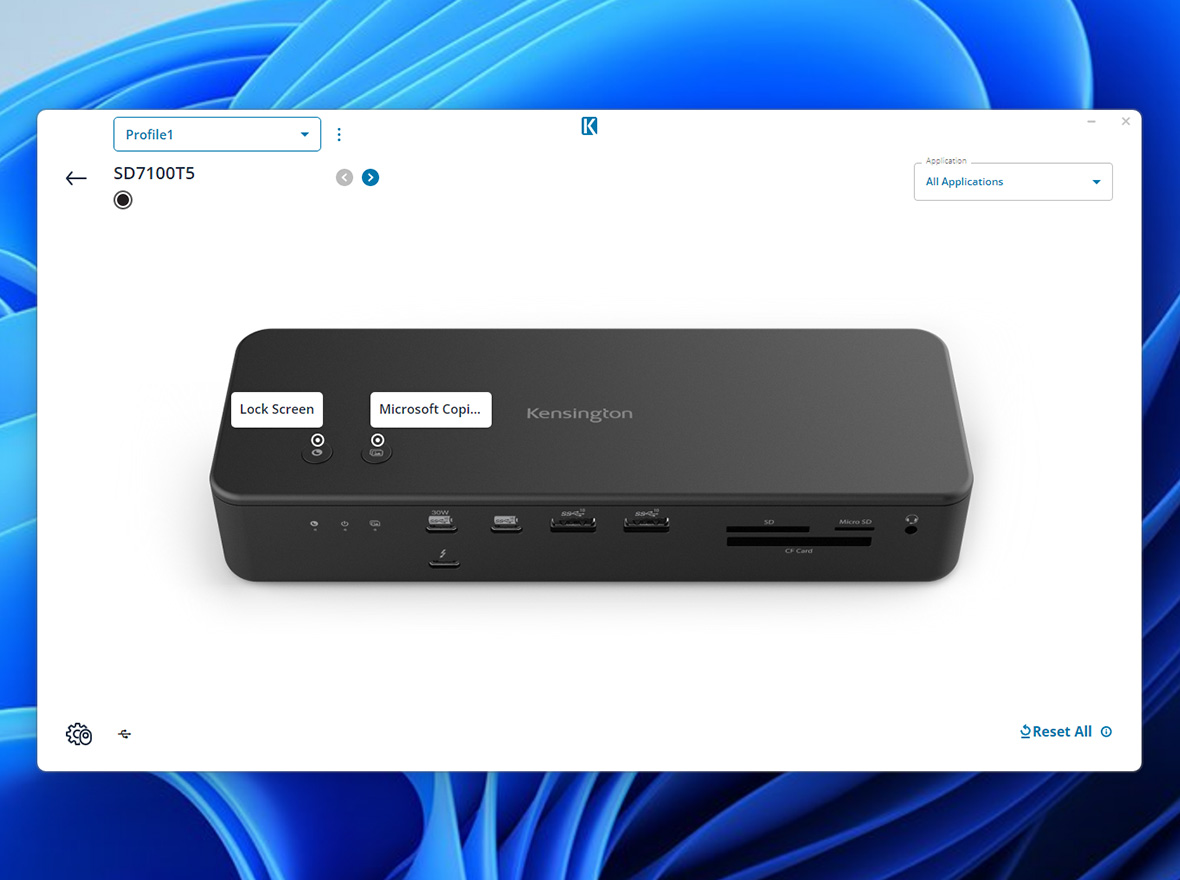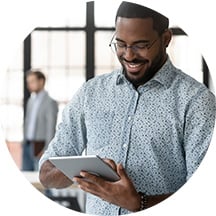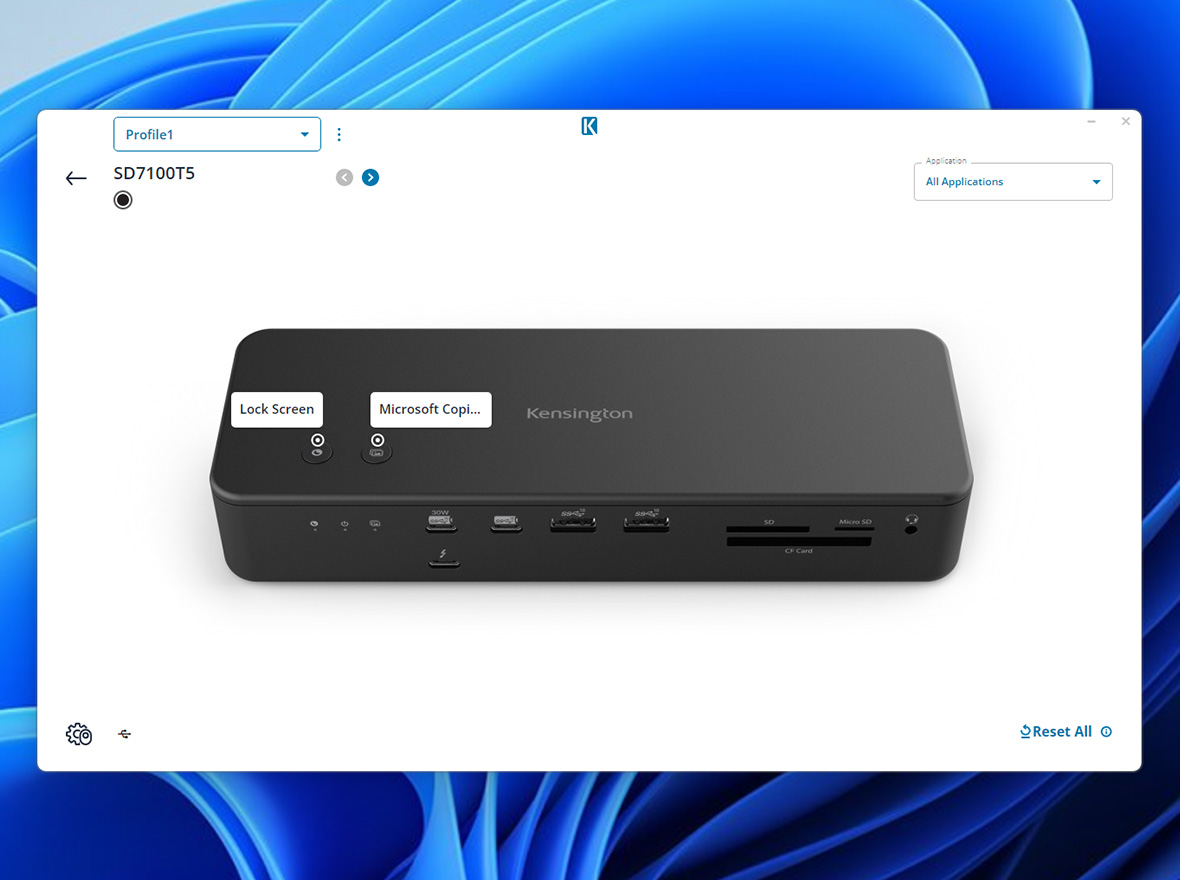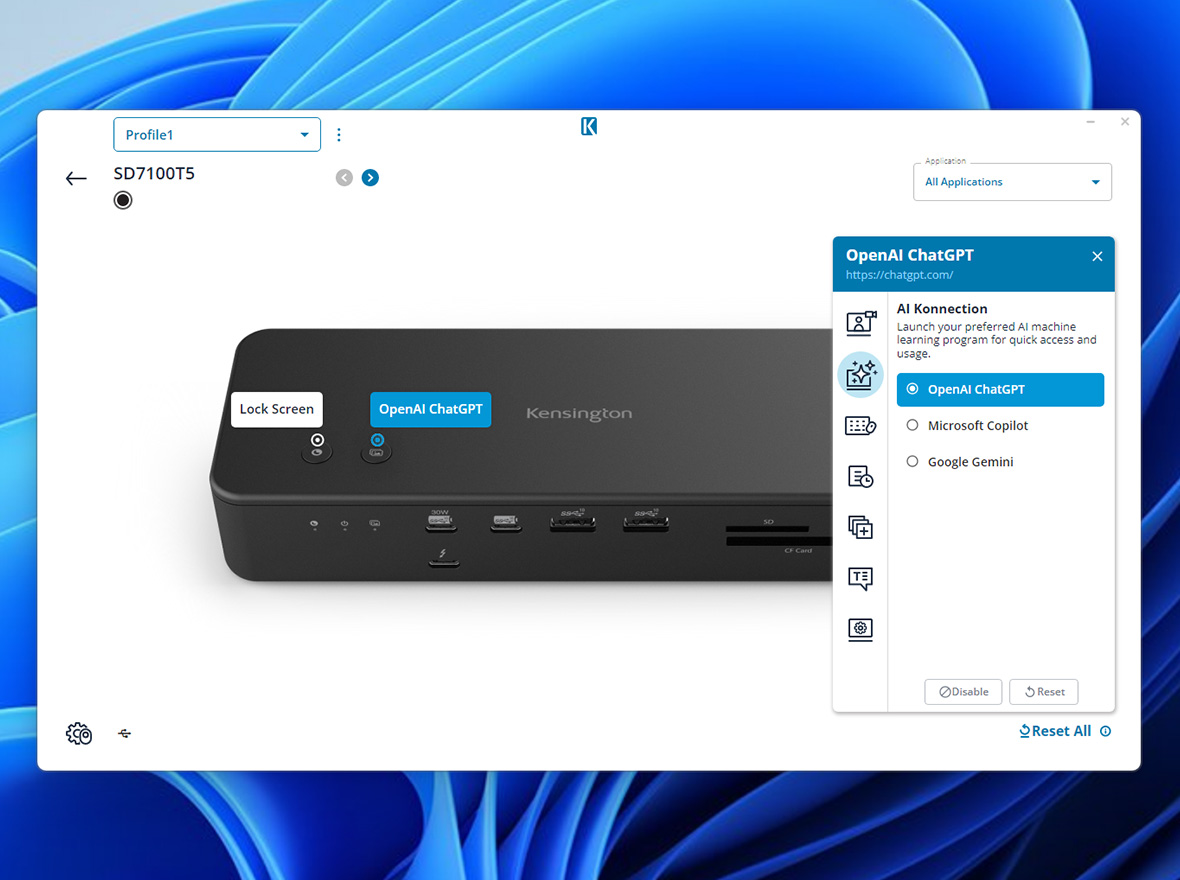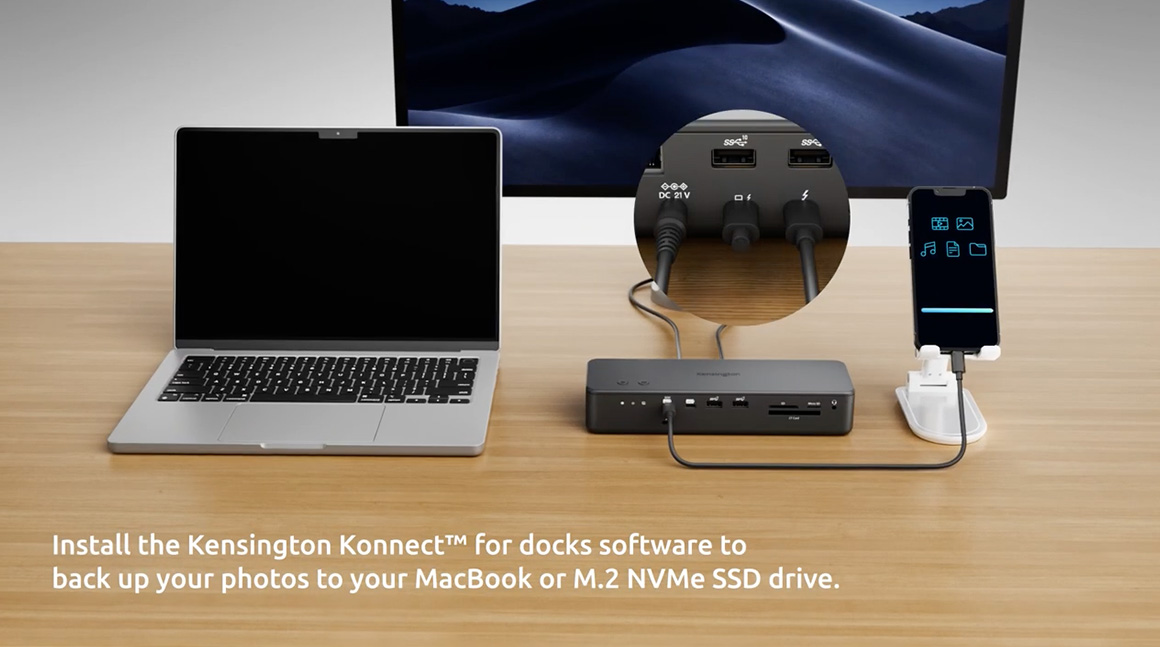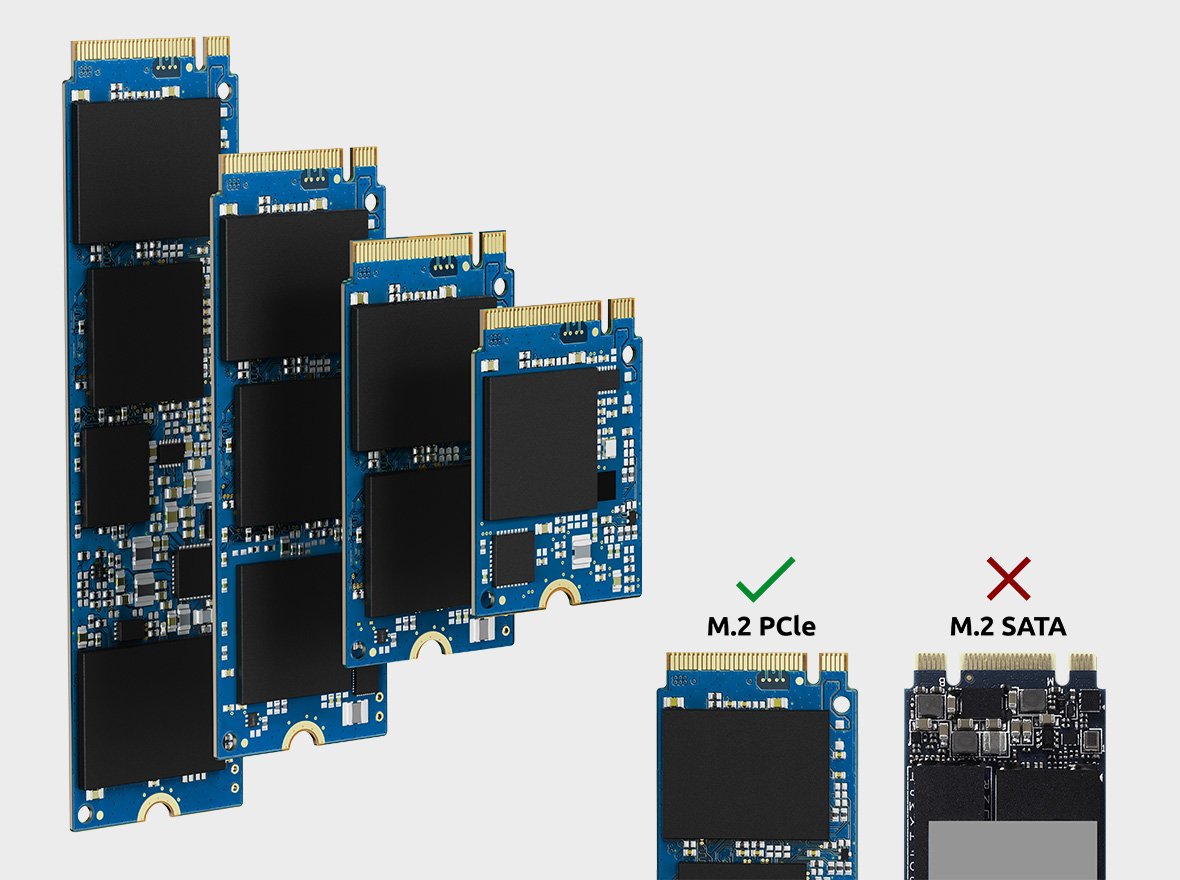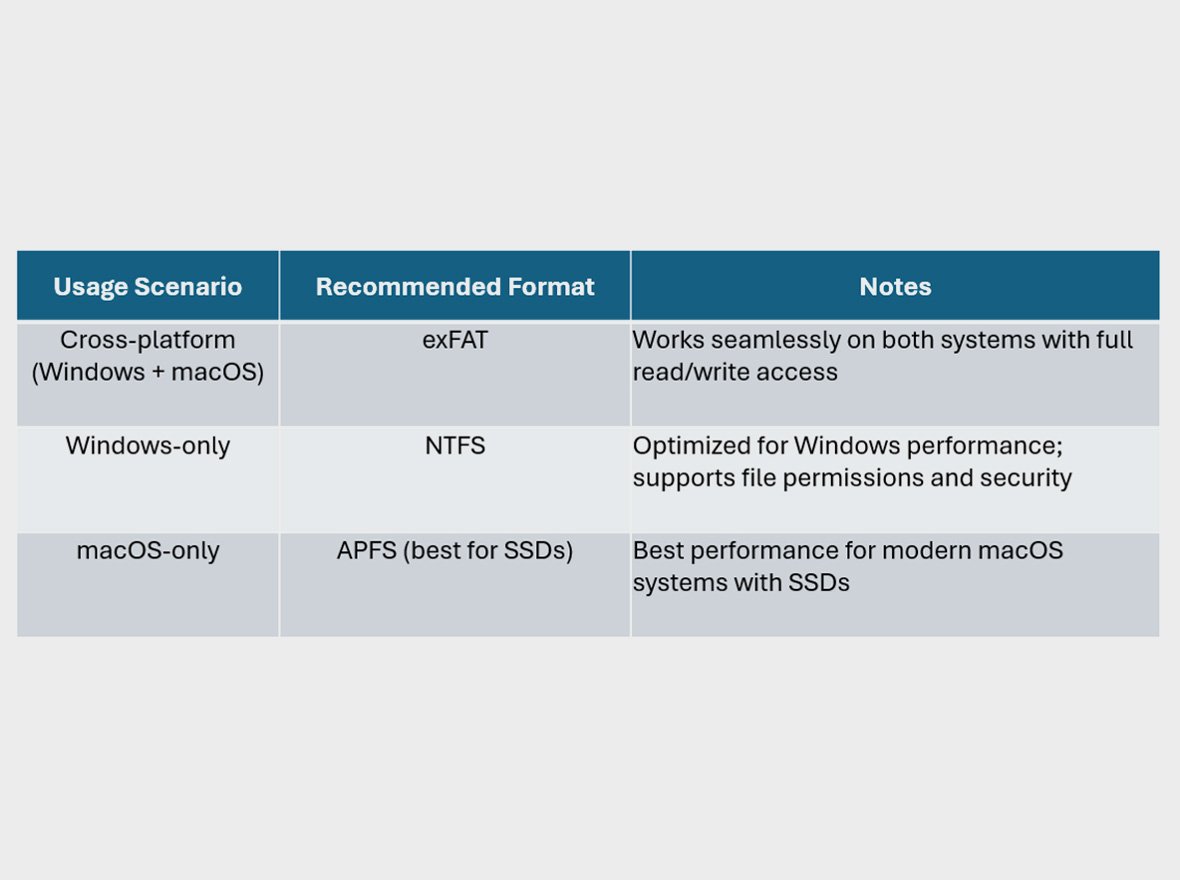-
1. Does the SD7100T5 EQ Thunderbolt™ 5 Docking Station support Thunderbolt™ 4, USB4®, or USB-C® laptops?
Yes, the SD7100T5 is compatible with various laptops. For optimal performance, it's recommended to use a Thunderbolt™ 5 laptop, which supports up to triple 4K @ 144Hz for Windows users (80Gbps bidirectional data transfer) and 120Gbps for intensive video tasks. With Thunderbolt™ 4 and USB4® devices, it can support up to 40Gbps bandwidth with dual 4K @ 60Hz. For USB-C® laptops with external display capabilities, it will support a single 4K display. This dock is not recommended for use with Thunderbolt™ 3 laptops, as some features may be limited.
-
2. What are the laptop requirements to fully utilize this Thunderbolt™ 5 dock?
Your laptop must have an Intel-certified Thunderbolt™ 5 port, support DisplayPort™ 2.1 for maximum resolution, and comply with USB-C® PD 3.1 EPR (Extended Power Range) standards for 140W charging. Note that some laptops may advertise PD 3.1 support but only provide up to 100W (20V/5A) for charging.
-
3. How many monitors can the SD7100T5 dock support?
The dock can support up to three video streams through the upstream connection. However, the actual number of supported displays depends on the specific laptop configuration. For maximum compatibility, check with your laptop manufacturer regarding the Thunderbolt™ 5 port's capabilities. Generally, it supports triple 4K @ 144Hz, dual 8K @ 60Hz, or a single 8K @ 60Hz / 1080p @ 540Hz. For MacBooks, it supports dual 6K @ 60Hz with M4 Base, M1/M2/M3/M4 Pro, and M1/M2/M3/M4 Max chipsets.
-
4. Will my M1/M2/M3/M4 Pro or Max Chipset MacBook support triple displays with this Thunderbolt™ 5 dock?
No, MacBook models with M4 Pro and M4 Max chipsets only support dual displays despite having a Thunderbolt™ 5 port. To maximize display support, connect additional monitors directly to the MacBook. For more details, visit the Apple support site.
-
5. Can my M1/M2 Base Chipset MacBook support dual displays with the SD7100T5 EQ Thunderbolt™ 5 Docking Station?
No, MacBook models with the M1/M2 base chipsets only support a single external display. However, the M4 base, M1/M2/M3/M4 Pro, and M1/M2/M3/M4 Max chipsets support dual displays when the lid is open. The M3 base chipset supports up to two displays even when the lid is closed.
-
6. What Windows versions does the SD7100T5 dock support?
The SD7100T5 dock is compatible with Thunderbolt™ 5 or Thunderbolt™ 4 laptops running Windows 11 (version 23H2 and later).
-
7. What macOS versions does the SD7100T5 dock support?
The SD7100T5 dock is compatible with macOS 14.5 and later.
-
8. Does the SD7100T5 dock support PD 3.1 Power Delivery?
Yes, it supports USB-C® PD 3.1, providing up to 140W for laptop charging.
-
9. Can I charge my phone using this dock?
Yes, the dock includes a USB-C® port (up to 30W) and Thunderbolt™ 5 ports (up to 15W), all suitable for charging your phone or other devices. All ports feature KonstantCharge™, allowing you to charge devices even when undocked from the laptop.
-
10. Can the SD7100T5 dock be used in a daisy-chain setup?
Yes, it supports daisy-chaining multiple Thunderbolt™ 5 devices, enabling you to connect additional peripherals and expand your workspace.
-
11. How do I activate the two customizable buttons at the top of the dock?
Download the Kensington Konnect™ for Docks software from our support page. You can also access a step-by-step PDF guide to help activate and customize the buttons.
-
12. Can I customize the two buttons at the top of the dock for specific features?
Yes, you can customize the buttons to launch applications like Microsoft Copilot. Visit our support page to download the Kensington Konnect™ for Docks software and a PDF guide for assistance.
-
13. Can Windows users access the photo backup feature by pressing the button at the top of the dock?
No, the photo backup feature and the Do Not Disturb button are exclusive to MacBook users and only available on macOS. To trigger the photo backup process, connect an iPhone or iPad to the 30W USB-C® port.
-
14. Can Windows users still back up their photos?
Yes, Windows users can manually drag and drop photos to their laptop or save them to the M.2 SSD.
-
15. What type of M.2 SSD should I buy, and how do I install it into the dock?
Look for a PCIe Gen4 M.2 SSD 2280. Please check our support page for compatible dimensions and watch the installation video guide for assistance. Ensure you place the screw in the notch on the board for an easier installation process.
-
16. How do I lift the top cover of the dock to access the SSD slot?
To access the M.2 SSD slot, you'll need a Phillips screwdriver to remove the side screw during your first attempt. Once the screw is removed, gently lift the top cover starting from the side near the screw. Raise it slightly until you see the reference line on the metal, then lift the opposite side to fully remove the cover. For detailed guidance, please refer to the step-by-step video and the PDF document on the SD7100T5 support page.
-
17. Can I change the SSD drive at any time?
No, the M.2 SSD may become hot during operation. Avoid touching or removing the SSD immediately after use. Allow ample time for it to cool down before handling or making any changes.
-
18. What file format should I use for my M.2 SSD, and should I format it in the dock?
Yes, format the M.2 SSD after installation in the dock. Here are the recommendations:
- Cross-platform (Windows + macOS): Use exFAT for seamless use on both systems.
- Windows-only: Use NTFS for optimized performance with file permissions.
- macOS-only: Use APFS for the best performance on modern macOS systems.
-
19. What kind of warranty does the SD7100T5 dock come with?
The dock includes a 3-year limited warranty. For more details on warranty coverage, please visit Kensington Warranty.
-
20. Does the SD7100T5 dock have any security features?
Yes, it includes security lock slots compatible with Kensington cable locks (K65020WW or K65021WW), sold separately. Use a Kensington security lock to secure both the dock and the M.2 NVMe SSD.
-
21. Is there a way to mount the dock behind my monitor?
Yes, a mounting bracket is available separately (K34050WW).
-
22. Will this dock work with Kensington’s DockWorks™ software?
Yes, it works with Windows only. Visit Kensington Software Hub to download the software and learn more about DockWorks™ benefits.
-
23. Does the SD7100T5 dock have an Ethernet port, and what is the speed?
Yes, it features an Ethernet port that supports the 2.5 Gigabit Ethernet standard, providing a maximum data rate of 2.5 Gbps. Actual speeds may vary based on several factors, including your internet bandwidth and network hardware.
-
24. My Ethernet adapter isn’t reaching 2.5Gbps speeds on macOS. What should I do?
Ensure you're using Cat 5e or ideally Cat 6 cables. If you're using an older version of macOS, it may not support the Realtek chipset used in 2.5G adapters. Download and install the RTL8156 driver from the Realtek website to resolve this issue.
-
25. How many audio options does this dock provide?
This dock offers four audio options. It includes a 3.5mm audio combo jack, a TOSLINK (optical fiber audio) port, a 3.5mm audio input, and a 3.5mm audio output.
-
26. Why am I not hearing any sound from my speakers or headphones when using the dock?
If you don’t hear any sound, don’t worry! You might just need to select the correct audio device. Click the speaker icon on the taskbar, then click the arrow or device selection icon next to the volume bar. From the list, choose your preferred audio output device, such as your speakers, headphones, or the dock’s audio output.