Thunderbolt™ 5 Docking Station
Seamless multi-monitor setups, 80Gbps transfers, 120Gbps bandwidth boost, and 140W power delivery.
Shop Now

Seamless multi-monitor setups, 80Gbps transfers, 120Gbps bandwidth boost, and 140W power delivery.
Shop Now
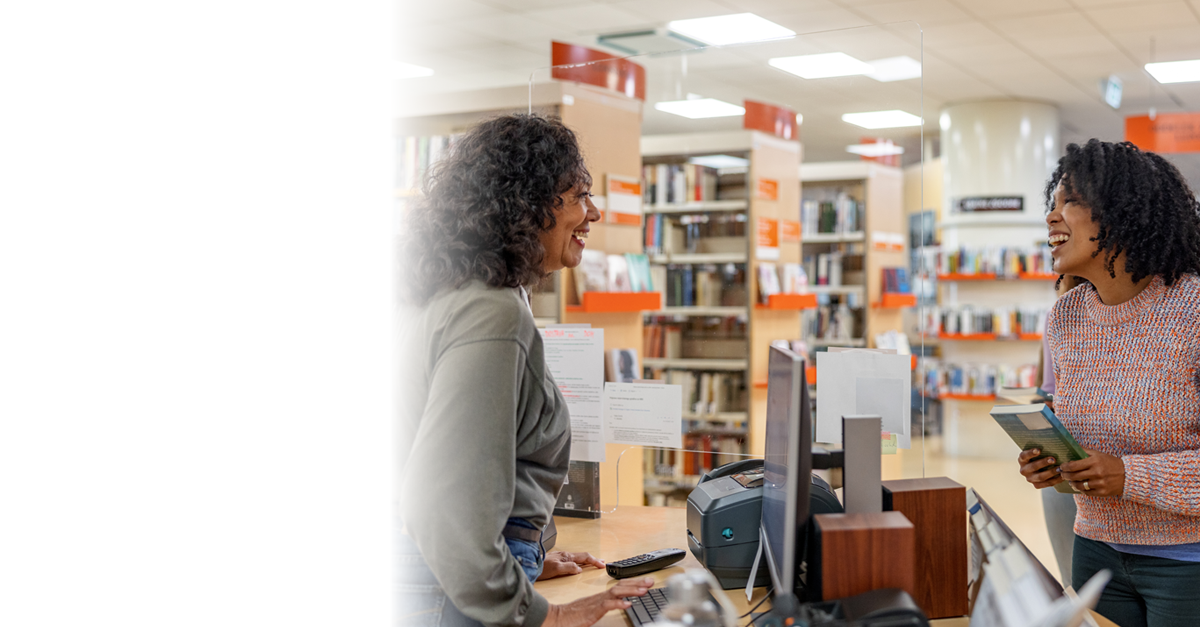

In state, local, and educational environments, every device and accessory matters. From libraries to police departments and city offices, Kensington provides reliable solutions that protect data, boost efficiency, and meet the highest security standards. Fill out the form, and a specialist will help you find the right solutions for your organization.
Fill Out The Form


Kensington provides state, local, and educational organizations with all-in-one professional accessory solutions. As a single vendor for all your contract needs, our reliable, high-quality products keep your team secure, productive, and connected—so your operations run smoothly without interruptions.
Some locks comply with ISO/IEC 27001 Annex A Controls. Using those locks can help mitigate the risk to your organization in terms of confidentiality, integrity and availability of data and can help meet Annex A 7.7, 7.8 and 7.9 controls
Kensington is proud to be a Works With Chromebook partner. A Works With Chromebook badge signifies that a product has been certified by Google engineers to meet Chromebook compatibility standards.
Kensington offers a wide range of TAA-compliant solutions—including privacy screens, docking stations, input devices, smart card (CAC) readers, and locks. TAA compliance ensures our products are sourced from approved countries and meet the standards necessary for use in U.S. government agencies, helping you stay secure, compliant, and mission-ready.
SmartFit™ system products were tested and reviewed by a certified ergonomist and approved them as an ergonomic product.
DfS products are designed in collaboration with Microsoft and must meet their rigorous standards to carry the DfS badge. Tests performed in Microsoft’s lab include compatibility with current and previous Surface devices, adequate heat dissipation, no interference with wireless communications or the Surface device itself, no impact on Surface charging, and more.

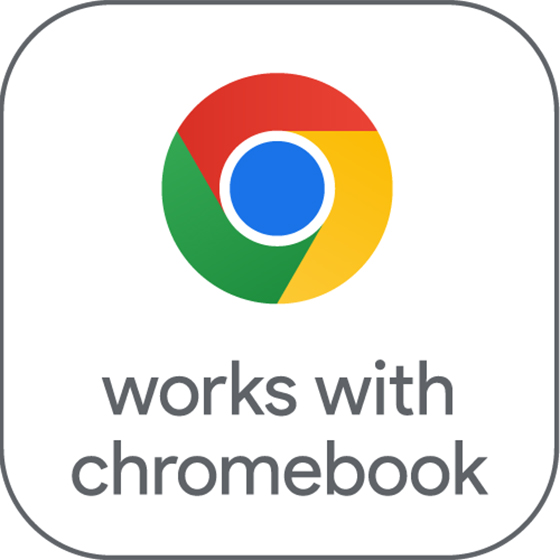




Ensure your state, local, or educational teams have the right tools to stay secure, productive, and connected. Our specialists will guide you to the most effective Kensington solutions for your workspaces and provide customized pricing that fits your organization’s procurement needs.
Request Business Pricing