Kensington EQ
Designed Using More Sustainable Materials

Designed Using More Sustainable Materials
Free Shipping on Orders $49+
Kensington Part No. K72337/K72500/K75327 Orbit® with Scroll Ring Trackball Wired
Issue Statement: If you are experiencing your cursor not moving or the trackball stops working, we recommend upgrading the firmware on your K72337/K72500/K75327 Orbit® with Scroll Ring Trackball Wired as detailed below.
First, download the Firmware Upgrade Tool to your computer.
Locate the downloaded content (typically found within your ‘Downloads’ folder), right-click it and unzip the folder to your Desktop for easy access (shown below).

Connect your trackball to a Windows computer running Windows7, Windows 10 or Windows 11.
Open the folder labelled “Orbit with Scroll Ring Trackball Wired_V0122” from your desktop and double-click the application file labelled “KensingtonUpdate”.

Once the Firmware Upgrade Tool is launched, left-click the button marked “Update”.
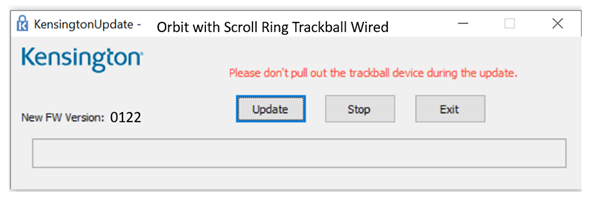
The upgrade process may take up to five minutes to complete. During this time please do not disconnect your Orbit® with Scroll Ring Trackball Wired from the computer.
When the firmware upgrade is complete, you will be notified as shown below.
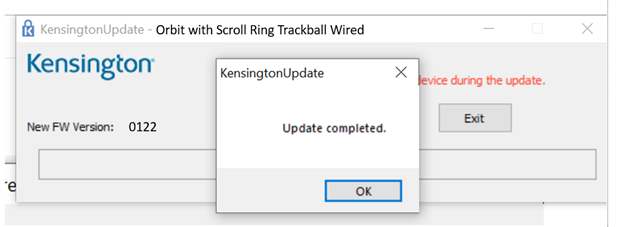
Note: Should any additional issues arise, please do not hesitate to reach back out to our Technical Support team.

Phone:
+44 (02)203 364 5390

Technical Support:
Support page

Live chat:
Click the Live Chat tab on the right