Suggerimenti
- No Suggestions
Prodotti Consigliati
- Nessuna ricerca consigliata
Site Pages
- No Related Site Pages
Available in USB-A and USB-C versions, the VeriMark™ Guard Fingerprint Key offers the latest in biometric authentication for any device, regardless of OS. The device is FIDO2 and FIDO U2F certified with expanded authentication options, including strong single-factor (passwordless), dual, multi-factor, and Tap-and-Go*. Offers maximum compatibility with web services including Google, Facebook, and Microsoft (for Windows Hello, refer to VeriMark™ or VeriMark™ IT). Supports major browsers including Chrome, Edge, Firefox, and Safari. Exceeds industry standards for false acceptance rate (FAR) and false rejection rate (FRR). Supports GDPR compliance and is TAA-compliant.

Kensington takes pride in making our comprehensive installation guides easy to follow with simple illustrations and step-by-step instructions. This guide will walk you through setup and help you get to know your VeriMark™ Guard.
Select your platform below to begin.
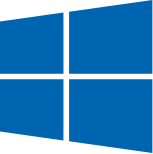
* Tap-and-Go is a behavior of FIDO U2F certification standard. In Verimark Guard the sensor area works as an authenticator under CTAP1 for U2F services.
Tap-and-Go combines a username and password with a simple Tap on sensor area to authenticate on U2F (Universal 2nd Factor) services.
For biometric instead of Tap-and-Go authentication on macOS and Chrome OS users must first configure Security Key in Windows based PC for Microsoft Services and Dropbox login authentication.
Please update operating system (Windows 10, Chrome OS and macOS) before setting up Verimark™. If using an online service for WebAuthn make sure you use the latest browser version for (Edge, Chrome, Safari and Firefox.)

Answer: You will need to use the Windows PC where device was initially enrolled. Go to sign-in options and select security key>select Manage>reset security key>reinsert security key>and follow the instruction accordingly.
Answer: Tap-and-Go combines a username and password, with second factor security key authentication, to enable extra security on non FIDO2 services. For services leveraging the older FIDO U2F standard (Facebook, Shopify, Google Services, OKTA and others), instead of using biometric authentication, the user can simply place their finger on the VeriMark™ Guard to enable a security token experience
Answer: While FIDO2 is the latest in comprehensive online security, with new services being added all the time, not all services support this standard yet. That’s why we developed VeriMark™ Guard to grow with you and your authentication needs. We encourage you to view our listing of services under the support section of our site, to ensure you get the best possible experience with our product
Answer: Designed for Windows 10/11, this biometric authentication solution with security key functionality supports the latest web browsers (Chrome, Edge, Firefox and Safari). Cross-platform compatibility for macOS and ChromeOS are supported via our Tap-and-Go feature (i.e. security key). Some services may require a Windows Hello sign-in set up with security key to be performed on a Windows-based computer to allow biometric authentication. Please see our support page for a list of compatible services: https://www.kensington.com/software/verimark-setup/
Answer: Since FIDO2 is the latest standard more services, softwares and operating systems that support biometric authentication will be added as the technology evolves. With VeriMark™ Guard the user will be ready for a more secure authentication using a fingerprint versus a Security key plug in or NFC dongle. Our product combines Tap-and-Go technology to work as a security key for services still working under U2F.
Answer: Yes, however the initial setup of the key must be performed on a desktop computer for some services. For other devices with lighting ports make sure an official Apple adapter.
Answer: Follow our set up step by step instructions on the VeriMark™ support site.
Answer: Make sure you set up VeriMark™Guard following the instructions on the VeriMark™ support page. On login screen select “Security Key” instead on “finger print key” the second option is used for VeriMark™ and VeriMark™ IT under Windows Hello.
Answer: Microsoft has recommended Windows Hello for Business (WHFB) and FIDO2 security keys as the most secure authentication methods for Microsoft Entra ID AD. We have several products (VeriMark IT and VeriMark Guard) that fully support these strong passwordless authentication methods. For more information directly from Microsoft, see the following guidance:
Plan a password less authentication deployment in Microsoft Entra ID Active Directory
What authentication and verification methods are available in Microsoft Entra ID Active Directory?
https://learn.microsoft.com/en-us/entra/identity/authentication/concept-authentication-methods
Passwordless authentication options for Microsoft Entra ID Active Directory
https://learn.microsoft.com/en-us/entra/identity/authentication/concept-authentication-passwordless
Your organisation may benefit from a combination of both products. This depends on whether your users need the flexibility and portability of a FIDO2 security key such as the VeriMark Guard. Shared computing scenarios (such as kiosks) and users who rely on multiple cross-platform devices (such as Windows, macOS and mobile devices) should leverage VeriMark Guard. Users who have only a dedicated Windows 10/11 device may be better suited for VeriMark IT.
Please refer to the enterprise deployment guide on the support page.