Thunderbolt™ 5 Docking Station
Seamless multi-monitor setups, 80Gbps transfers, 120Gbps bandwidth boost, and 140W power delivery.
Shop Now

Seamless multi-monitor setups, 80Gbps transfers, 120Gbps bandwidth boost, and 140W power delivery.
Shop Now
Have a question about your SD5780T docking station? Need guidance with setup? Want to chat with a Kensington docking solution specialist? Just scroll and select the resource you need.
Connect with a Kensington product specialist.

Phone:
800-535-4242

Technical Support:
Support page

Live chat:
Click the Live Chat tab on the right

Kensington takes pride in making our comprehensive installation guides easy to follow, with simple illustrations and step-by-step instructions. This guide will walk you through setup and help you get to know your new docking station.
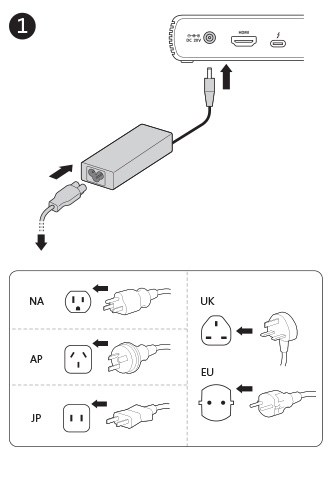
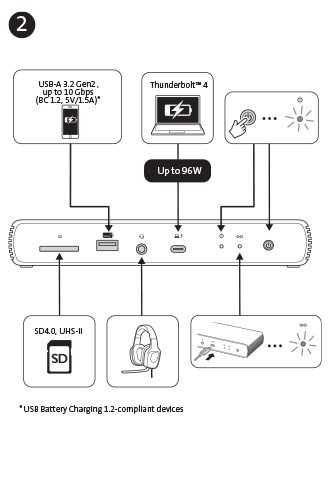
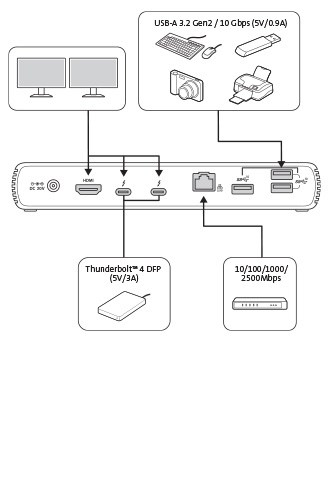
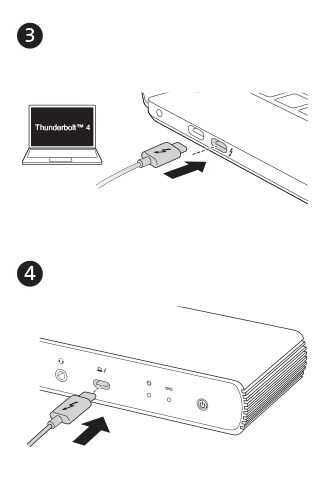
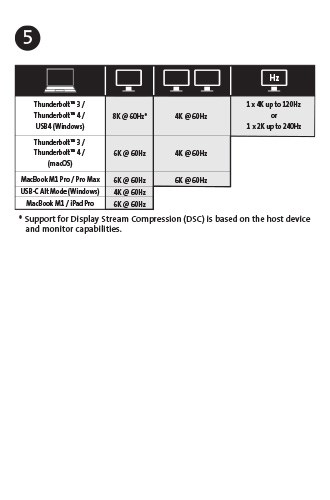
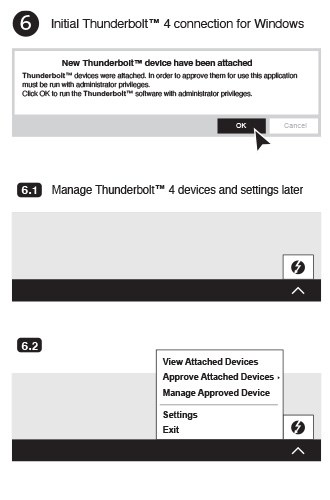
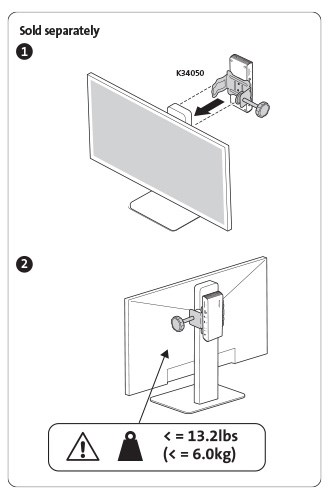
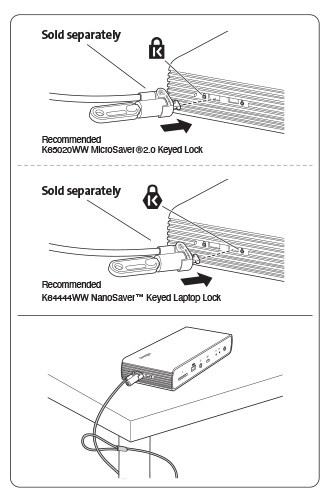

A: Yes, however USB-C laptop supports single display vs thunderbolt laptop supports dual displays, solutions from Kensington are designed and tested with a wide array of devices to ensure the best possible compatibility with your laptop; regardless, if it supports Thunderbolt 4.
A: MacBook models with M4 Base, M4 Pro, M4 Max, and M1/M2/M3 Pro and Max chipsets, as well as M1/M2 Ultra chipsets, can support up to dual 6K @ 60Hz.
A: No, the M1/M2 Base chipset supports only a single external display. (Only the M4 Base, M4 Pro, M4 Max, and M1/M2/M3 Pro and Max chipsets support dual displays.)
A: With macOS and Windows 10 and 8.1, the operating system will download and install the necessary drivers automatically. Please be sure your Intel Thunderbolt software is installed. For more details see https://thunderbolttechnology.net/updates
A: Supports USB-C PD 3.0 (96W of laptop charging)
A: Unfortunately, charging will not be supported then. However, data and video functionality will still be supported.
A: Two monitors: Single 8K (@60Hz)* or Single 4K (@120Hz) / Dual 4K (@60Hz) or Dual 1080p (@240Hz) *(Host with DSC 1.2 HBR3) (Only M1/M2 Pro, M1/M2 Max, and M1 Ultra Chipset supports dual display)
A: Sometimes the 2nd monitor will not automatically be displayed. You may have to use the Intel, Nvidia, or other compatible graphics card settings application to ‘unhide’ the second monitor.
A: Yes, the front one USB-A 3.2 Gen2 10Gbps (5V/1.5A) charging port
A: No, we can only guarantee the Kensington cables shipping with the dock would work. USB cables can vary greatly between different
manufacturers. We recommend users to contact Kensington for replacement if needed.
A: Yes
A: Yes, this dock supports up to 96W of charging, making it a great solution for the latest MacBooks
A: Yes, however, please visit https://www.kensington.com/dockworks/ for a complete list of the docking stations that are compatible with DockWorks.