Suggestions
- No Suggestions
Recommended Products
- No recommended searches
Site Pages
- No Related Site Pages
Kensington P/N: K38240 SD4700P USB-C & USB 3.0 Docking Station
Issue Statement: If you are experiencing intermittent functionality (USB, Video or Ethernet is no longer working) or Power Delivery (your laptop will no longer charge through the docking station), we recommend upgrading the firmware on your SD4700P as detailed below.
Potentially Impacted Host Devices*:
HP EliteBook 830/840/850 G5
HP EliteBook 830/840/850 G6
HP ProBook 440 G5/G6
HP ProBook 430 G5 and G6
HP ProBook 450 G6
HP ZBook 15 G3
Dell Latitude 7400
Dell Latitude 3390
*Note: The issue may not be limited to just the above listed laptops. Please contact Kensington’s Technical Support department should you be experiencing these issues on a laptop not listed above, or if you have any questions or concerns.
Step 1
First, download the Firmware Upgrade Tool to your computer.
Step 2
Locate the downloaded content (typically found within your “Downloads” folder), right-click it, and unzip the folder to your “Desktop” for easy access (shown below).
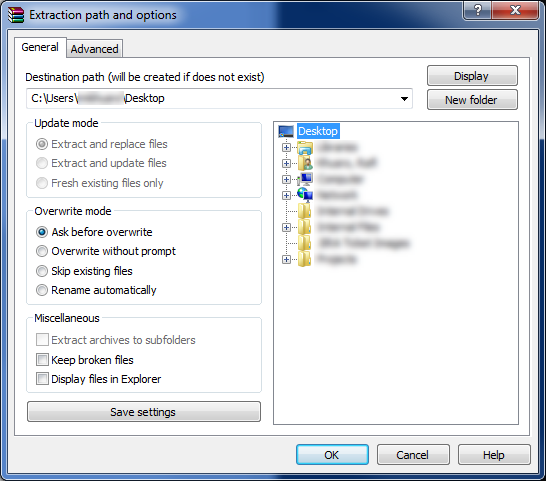
Step 3
Connect the external power supply to your SD4700P docking station.
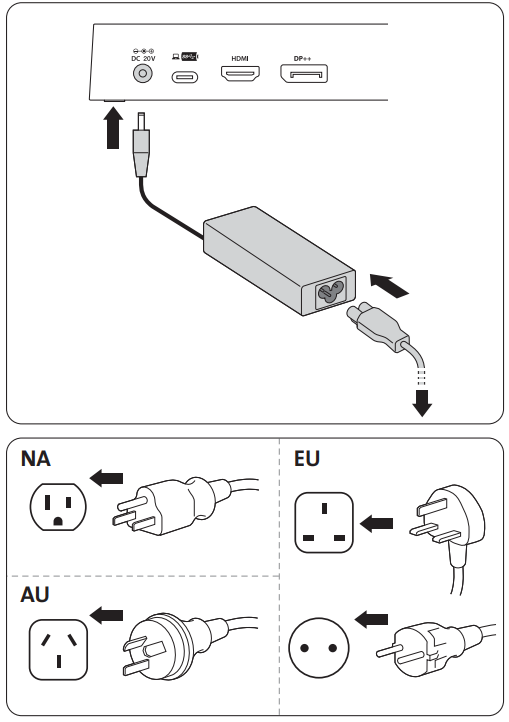
Step 4
Connect the supplied USB-C host cable to the docking station.
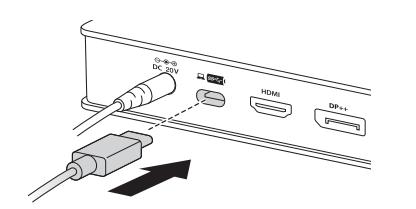
Step 5
Connect the other end of the USB host cable using the USB 3.0 adapter to your laptop as shown below.
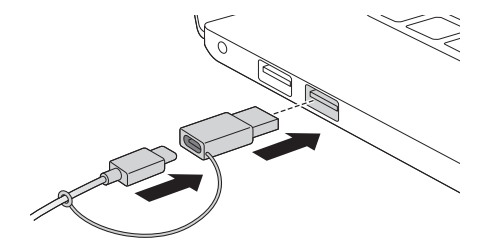
Step 6
Open the folder labeled “DUD9010D1_ISP_tool_V1.2.8.1” from your desktop and double-click the application file labeled “USB-C™ Device FW Upgrade Tool for Windows”
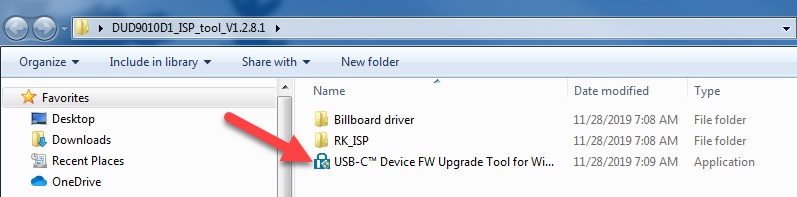
Step 7
Once the Firmware Upgrade Tool is launched, left-click the button marked “FW Upgrade”.
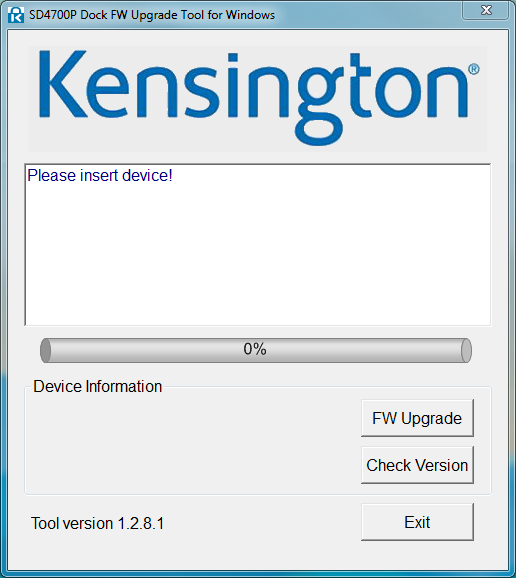
Step 8
The upgrade process may take up to five minutes to complete. During this time, ensure power is not lost and that the SD4700P does not become disconnected from your laptop.
Step 9
When the firmware upgrade is complete, you will be notified as shown below.
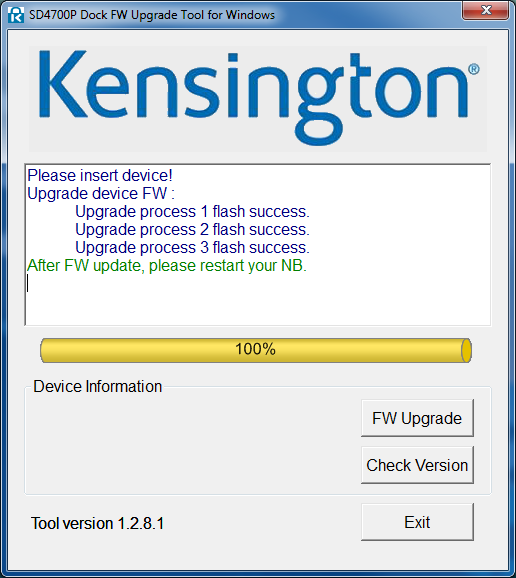
Step 10
Restart your laptop and resume typical usage of the docking station in your environment.
Note: Should any additional issues arise, please do not hesitate to reach back out to our support team.