Suggestions
- No Suggestions
Recommended Products
- No recommended searches
Site Pages
- No Related Site Pages


The AD220S3 USB-C® 5Gbps Triple Video Mobile Dock supports up to three external displays and delivers a robust 12-in-1 design, 5Gbps data speeds, and up to 85W power pass-through.
Kensington aims high—from the quality and value of our products to the service and support we provide to our customers. Here’s everything you need to set up your new AD220S3 USB-C® 5Gbps Triple Video Mobile Dock.
Have a question about your AD220S3 USB-C® 5Gbps Triple Video Mobile Dock? Need guidance with setup? Want to chat with a Kensington product specialist? Just scroll and select the resource you need.
Connect with a Kensington product specialist.

Phone:
800-535-4242

Technical Support:
Support page
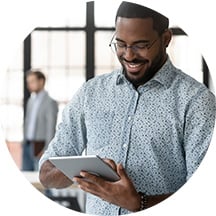
Live chat with a human:
Click the Live Chat tab on the right
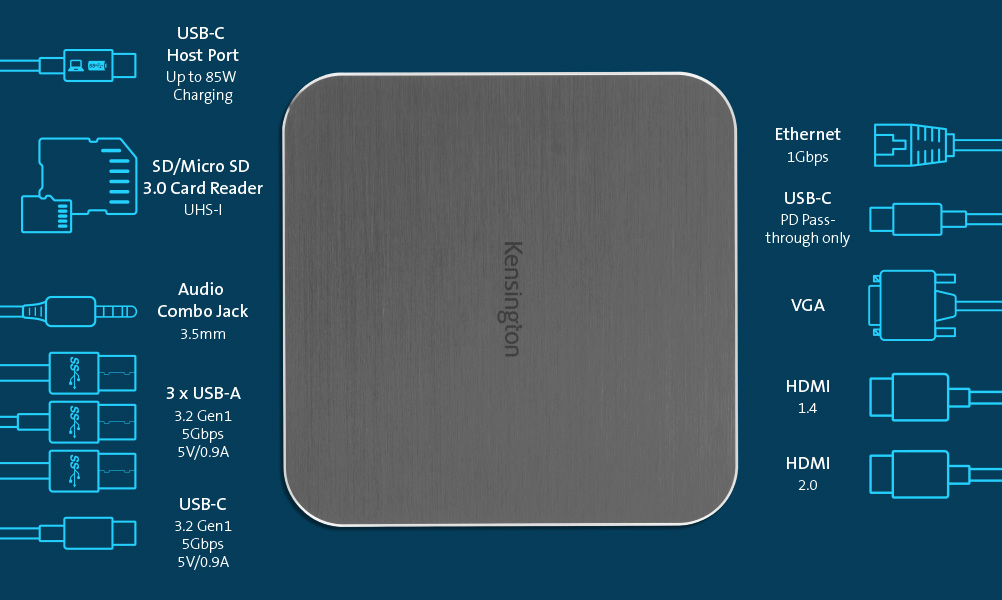
Showing the AD22S03 callouts: 1 USB-C Host Port: up to 85W Charging, 1 SD/Micro SD 3.0 Card Reader UHS-1, 1 Audio Combo Jack 3.5mm, 3 USB-A 3.2 Gen1 5Gbps 5V/0.9A, 1 USB-C 3.2 Gen1 5Gbps 5V/0.9A, 1 Ethernet 1Gbps, 1 USB-C PD Pass-through only, 1 VGA, 1 HDMI 1.4 and 1 HDMI 2.0.
Kensington takes pride in making our comprehensive installation guides easy to follow with simple illustrations and step-by-step instructions. This guide will walk you through setup and help you get to know your new AD220S3 USB-C® 5Gbps Triple Video Mobile Dock.
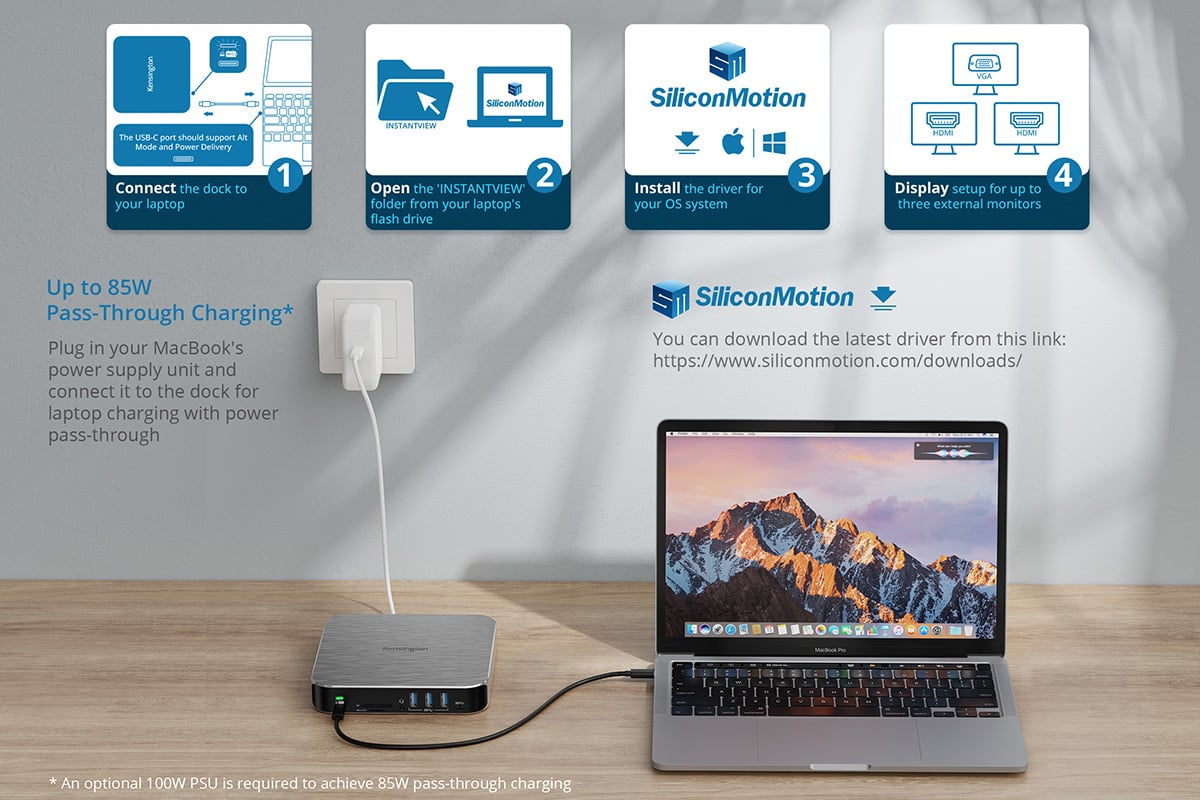
How to install and get your AD220S3 dock ready to use: 1. Connect the dock to your laptop. 2. Open the "INSTANTVIEW" folder from your laptop's flash drive. 3. Install the driver for your OS system. 4. Display setup for up to three external moitors. Plug in your Macbook's power supply unit and connect it to the dock for laptop charging with power pass-through (optional 100W PSU is required to achieve 85W pass-through charging). Note: You can download the latest driver from this link - https://www.siliconmotion.com/downloads
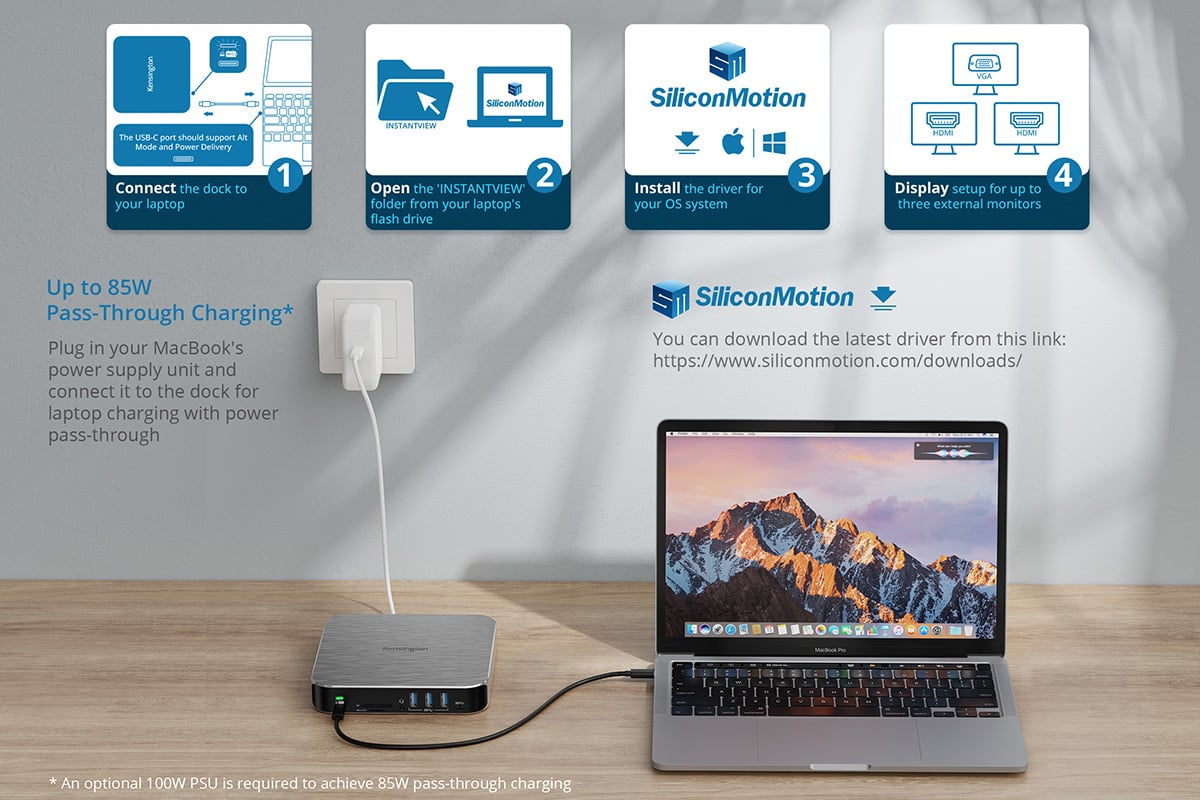
A: Yes, the AD220S3 dock works with laptops that have at least one available USB-C® Alt Mode port that supports Power Delivery.
A: The AD220S3 supports Windows 10 or above and macOS 11 or above.
A: The AD220S3 supports Windows 10 or above and macOS 11 or above.
A: To set up your system, follow these steps:
A: When using the AD220S3 dock to watch videos on streaming platforms with HDCP protection, you will need to temporarily disable the Silicon Motion driver from the application. This workaround solution will allow you to watch the video using one external monitor connected to the MST HDMI1 video port. Note that your laptop needs to support USB-C® Alt Mode for this to work. Once you have finished streaming video with HDCP protection, simply re-enable the Silicon Motion driver to use up to three external displays for your workstation.
A: Yes, you can use one video port from either HDMI1 via a USB-C® Alt Mode laptop, which supports up to 4K @ 60Hz, or from HDMI2, which supports up to 4K @ 30Hz*, along with one VGA port supporting 1080p @ 60Hz. However, if you are using a Chromebook with this dock, the maximum resolutions are dual 1080p @ 60Hz. *Some monitor brands may limit the HDMI2 port to a maximum resolution of 4K @ 28Hz for optimal compatibility.
A: The maximum resolution for dual HDMI® displays are 4K @ 60Hz from HDMI1 and 4K @ 30Hz from HDMI2.
A: The USB 3.2 Gen1 ports support up to 5Gbps.
A: Yes, the AD220S3 docking station is compatible with laptops featuring Thunderbolt™ 3 and Thunderbolt™ 4 ports. Please note that while it will not utilize the full Thunderbolt™ 3 or 4 bandwidth (40Gbps), it will provide the maximum docking station bandwidth of 5Gbps, which is sufficient for most business users.
A: To charge your laptop while using the dock, simply plug your laptop’s USB-C® power adapter (85W or greater) into the dock for pass-through power to the laptop. The AD220S3 supports power pass-through of up to 85W.
A: Yes, you can use the AD220S3 dock in bus power mode via a USB-C® Alt Mode laptop, relying on the laptop’s battery for video display and connecting peripherals like mice and keyboards. However, when using the laptop’s battery for power, it is recommended to use an optional 100W Power Adapter (sold separately) when connecting high-power devices, such as an external SSD hard drive.
A: Yes, the AD220S3 dock comes with a 1Gbps Ethernet port, providing a reliable connection for network applications.
A: Yes, please visit https://www.kensington.com/dockworks/ for a complete list of the docking stations that are compatible with DockWorks™.