Thunderbolt™ 5 Docking Station
Seamless multi-monitor setups, 80Gbps transfers, 120Gbps bandwidth boost, and 140W power delivery.
Shop Now

Seamless multi-monitor setups, 80Gbps transfers, 120Gbps bandwidth boost, and 140W power delivery.
Shop Now
Have a question about your SD4850P docking station? Need guidance with setup? Want to chat with a Kensington docking solution specialist? Just scroll and select the resource you need.
Connect with a Kensington product specialist.

Phone:
800-535-4242

Technical Support:
Support page

Live chat:
Click the Live Chat tab on the right

Kensington takes pride in making our comprehensive installation guides easy to follow with simple illustrations and step-by-step instructions. This guide will walk you through setup and help you get to know your new docking station.
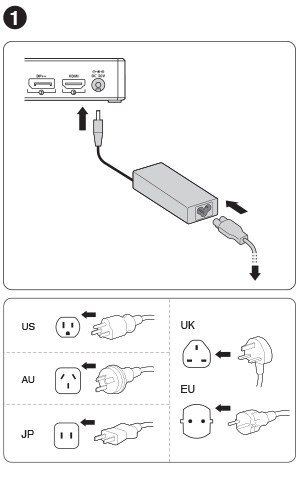
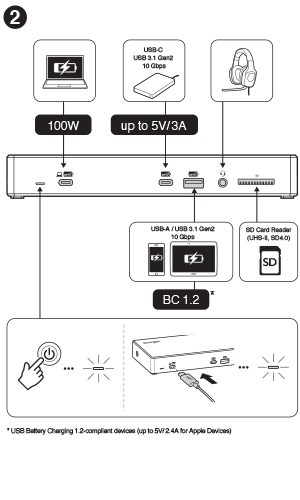
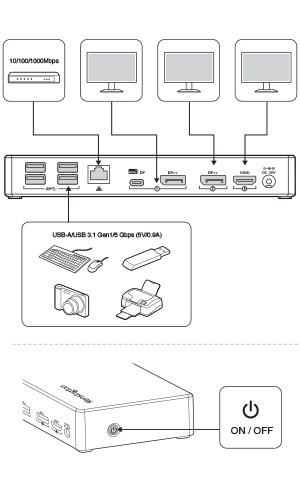
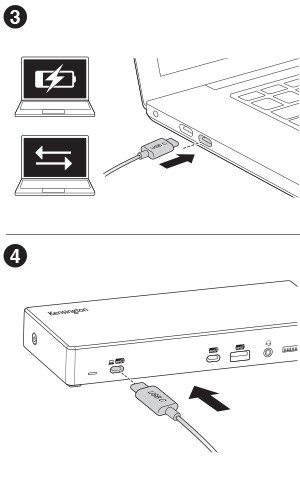
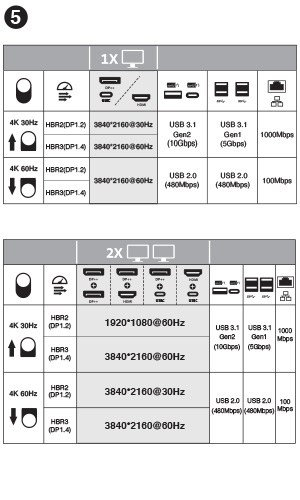
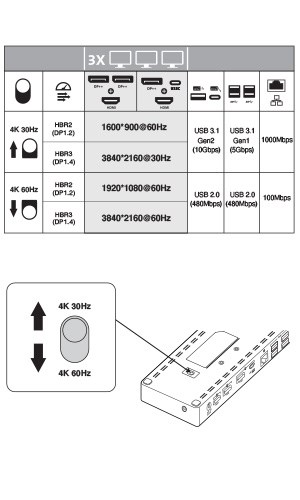
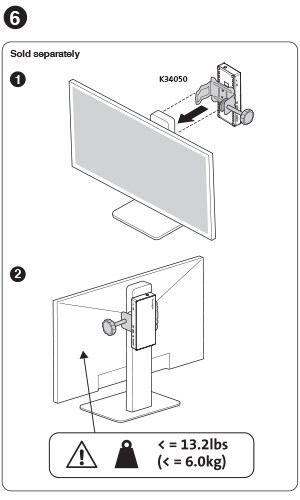
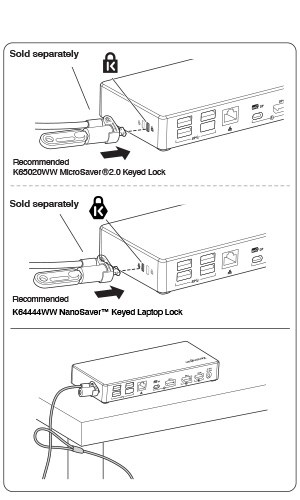

A: Yes, the dock works with computing devices (ex: laptops, 2-in-1’s, etc.) that have at least one available USB-C port.
A: For USB-C that support Power Delivery, yes. Please check the specs of your laptop or contact us and we can help you identify if your USB-C port supports Power Delivery.
A: Windows 7 or above
A: No, this dock is plug and play, no software is required.
A: Yes, the dock is compatible with a laptop that has a Thunderbolt 3 port, however, it will not deliver the maximum bandwidth of Thunderbolt 3 (40Gbps), but rather deliver what the dock supports (5Gbps or 10Gbps, depending on docking station).
A: Unfortunately, if your USB-C port doesn’t support Alt Mode, then you won’t receive video output. If this is the case, one of our USB-A or Hybrid USB-A/USB-C docks would work better for you.
A: The dock will work correctly with video and data (including audio and Ethernet), but the dock would not be able to supply charging to the target laptop.
A: Yes, supports PD 3.0 (100W of laptop charging)
A: Minimum Resolution (DP1.2/HBR2): Single 4K @ 30Hz Dual 1080p @ 60Hz Triple 1600x900 @ 60Hz // Maximum Resolution (DP1.4/HBR3): Single 4K @ 60Hz Dual 4K @ 60Hz Triple 4K @ 60Hz
A: Yes, the front USB Type-A port supports 5V/2.4A and the front USB-C port supports 5V/3A
A: USB 3.1 Gen2 (10Gbps)
A: This gives the user the option to customize their dock settings for their potential needs; prioritizing Resolution Outputs over USB/Ethernet/SD Card Reader speeds. Please see the manual or contact us for more information.