Thunderbolt™ 5 Docking Station
Seamless multi-monitor setups, 80Gbps transfers, 120Gbps bandwidth boost, and 140W power delivery.
Shop Now

Seamless multi-monitor setups, 80Gbps transfers, 120Gbps bandwidth boost, and 140W power delivery.
Shop Now
Kensington aims high—from the quality and value of our products to the service and support we provide to our customers. Here’s everything you need to set up your new SD4782P USB-C® & USB-A Dual 4K Docking Station.
Have a question about your SD4782P Docking Station? Need guidance with setup? Want to chat with a Kensington product specialist? Just scroll and select the resource you need.
Connect with a Kensington product specialist.

Phone:
800-535-4242

Technical Support:
Support page

Live chat:
Click the Live Chat tab on the right

Kensington takes pride in making our comprehensive installation guides easy to follow, with simple illustrations and step-by-step instructions. This guide will walk you through setup and help you get to know your new docking station.
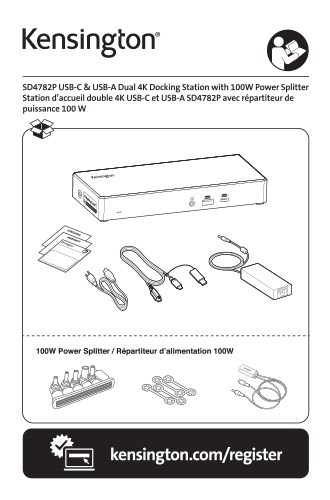
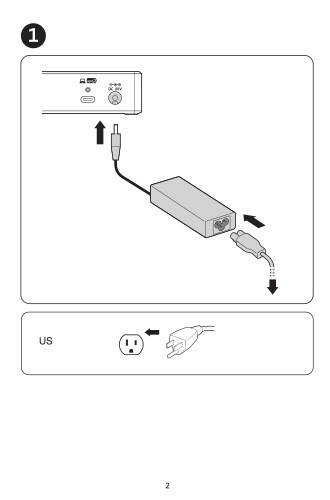
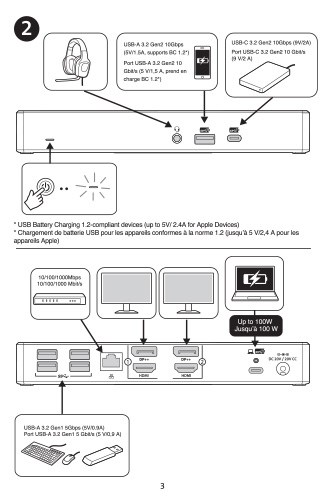
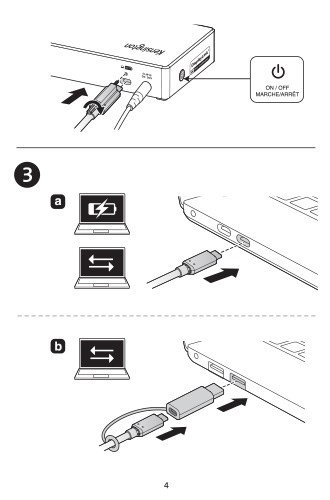
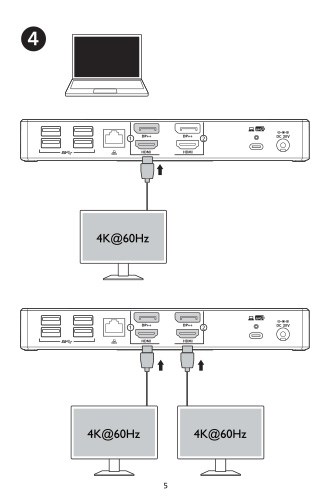
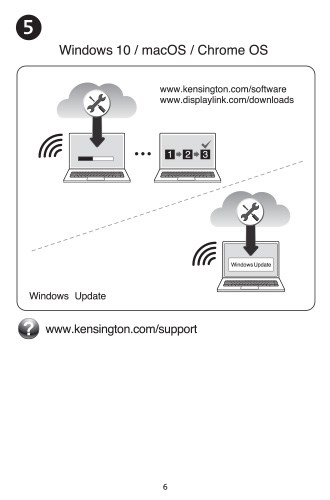
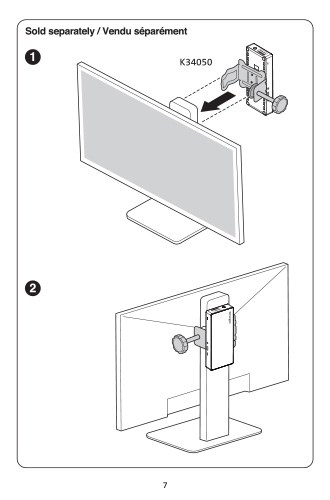
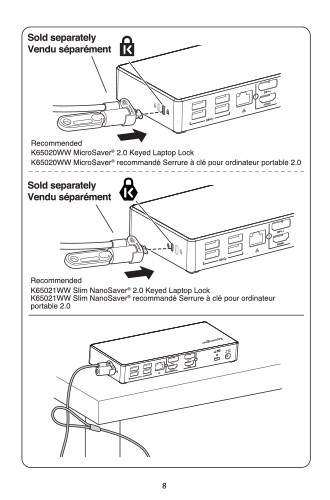
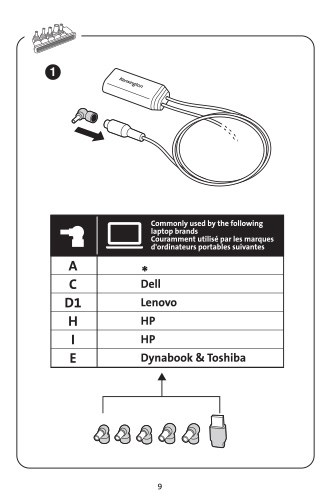
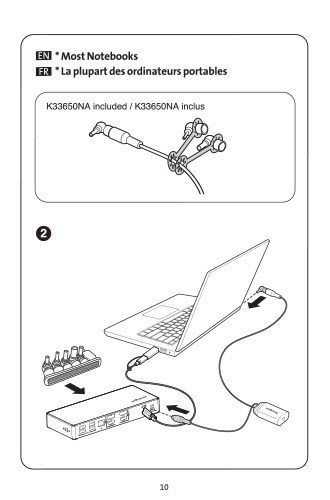
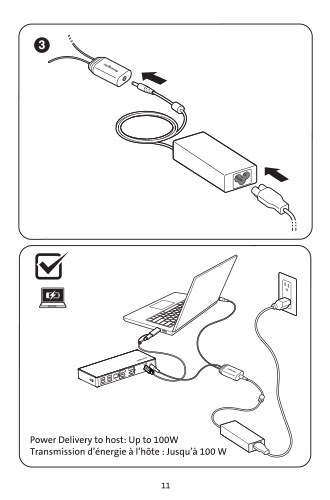


A: Yes, the SD4782P dock works with computing devices (ex: laptops, tablets, 2-in-1’s, etc.) that have at least one available USB-A 3.0 or USB-C® port.
A: Yes, for USB-C® laptops that support Power Delivery. Please check the specs of your laptop or contact us and we can help you identify if your USB-C®
laptops that support Power Delivery. Please check the specs of your laptop or contact us and we can help you identify if your USB-C® port supports Power Delivery. For a USB-A port or USB-C®
port supports Power Delivery. For a USB-A port or USB-C® port that doesn’t support PD, use the included 100W power splitter to charge your laptop and docking station simultaneously.
port that doesn’t support PD, use the included 100W power splitter to charge your laptop and docking station simultaneously.
A: The SD4782P supports Windows 7 or above, macOS 10.14+, and Chrome OS 44+.
A: DisplayLink® technology is a codec (sent over a USB 3.0 Type-A connection) that offers crisp text and graphics. Because the docking station uses DisplayLink technology, you will need to install* the DisplayLink® Driver before using it. *All Chromebooks using ChromeOS build R51 or later will work with DisplayLink® docks and adapters without additional driver installation. Windows 10 S products using DisplayLink® technology will get their device drivers either from OEM pre-installation or from Windows Update.
A: Yes, please always update your laptop to the latest DisplayLink driver. You can download the DisplayLink driver here: https://www.synaptics.com/products/displaylink-graphics/downloads.
A: The SD4782P docking station is indeed compatible with laptops featuring Thunderbolt™ 3 and Thunderbolt™ 4 ports. Please note that while it will not utilize the full Thunderbolt™ 3 or 4 bandwidth (40Gbps), it will provide the maximum docking station bandwidth of 10Gbps, which is more than sufficient for most business users—allowing them to connect multiple peripherals, transfer files, and stream highdefinition content without any noticeable delays.
A: If your USB-C® laptop doesn’t support DisplayPort
laptop doesn’t support DisplayPort ™ Alt Mode, you will still receive video support since the SD4782P leverages DisplayLink
™ Alt Mode, you will still receive video support since the SD4782P leverages DisplayLink technology. If your USB-C®
technology. If your USB-C® host device supports Power Delivery, then you can receive up to 100W of PD. Otherwise, you can use the included 100W power splitter to charge your laptop and docking station simultaneously.
host device supports Power Delivery, then you can receive up to 100W of PD. Otherwise, you can use the included 100W power splitter to charge your laptop and docking station simultaneously.
A: If your USB-C® laptop doesn’t support Power Delivery, use the included 100W power splitter to charge your laptop and docking station simultaneously.
laptop doesn’t support Power Delivery, use the included 100W power splitter to charge your laptop and docking station simultaneously.
A: Yes, the SD4782P dock supports USB Power Delivery up to 100W on a single USB-C® cable (for compatible USB-C® laptops). Use the included Power Splitter to support Power Delivery on USB-A laptops.
A: Single or Dual Monitors: 4096 x 2160 @ 60Hz
A: Yes, the front USB Type-A port supports 5V/1.5A and the front USB-C® port supports up to 9V/2A.
A: USB 3.2 Gen2 (10Gbps)
A: Yes. You can visit https://www.kensington.com/dockworks/ for a complete list of the docking stations that are compatible with DockWorks™.
A: This dock is equipped with a secure screw-lock connector for a consistent and reliable connection between the docking station and the laptop.