
Javaslatok
- Nincsenek javaslatok
Ajánlott termékek
- Nincsenek ajánlott keresések
Oldalak
- Nincs kapcsolódó oldal


On this page, you will find guidelines, rules, and advice to help photography represent Kensington in the best possible way.
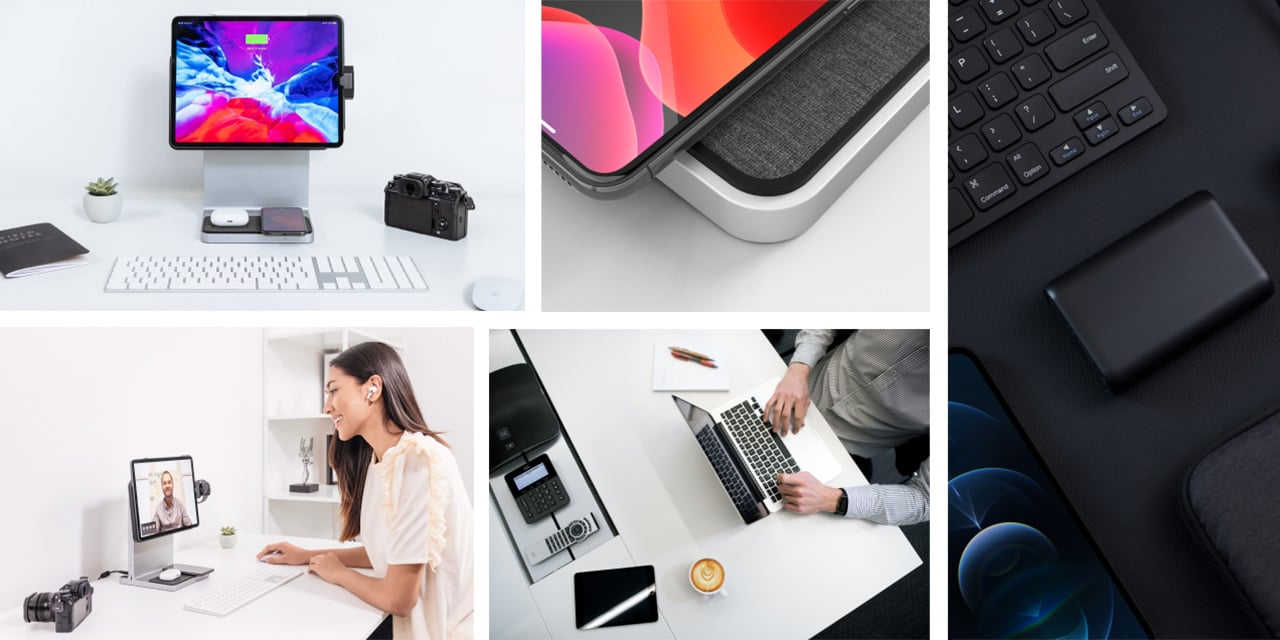
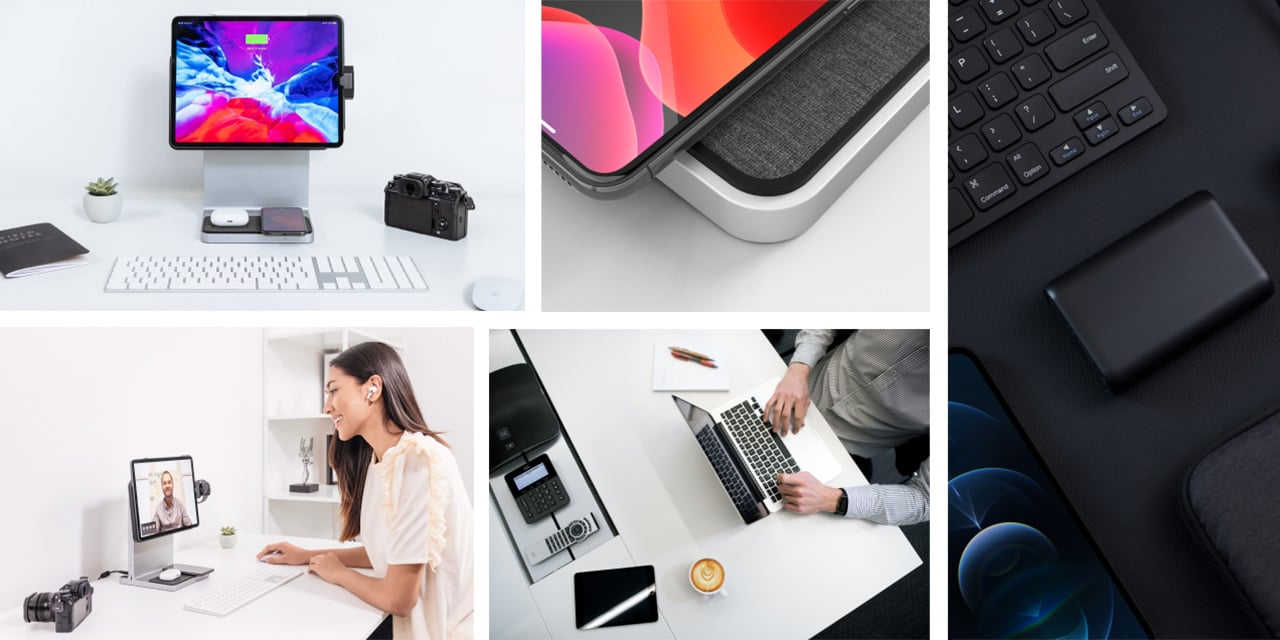
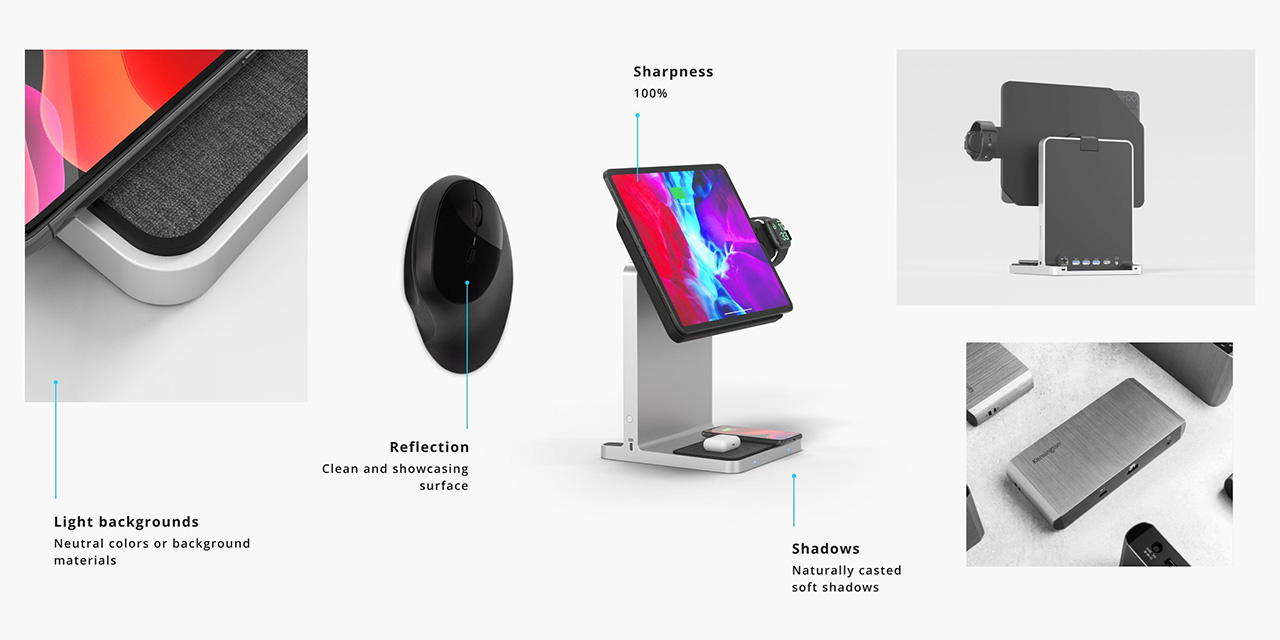
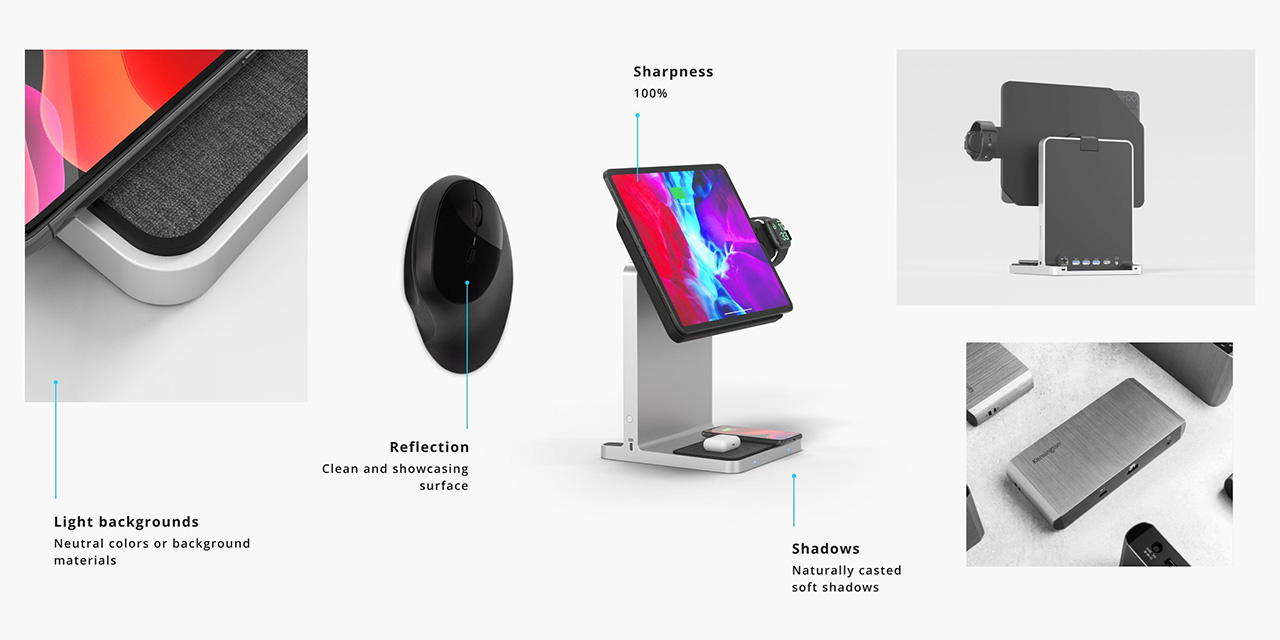
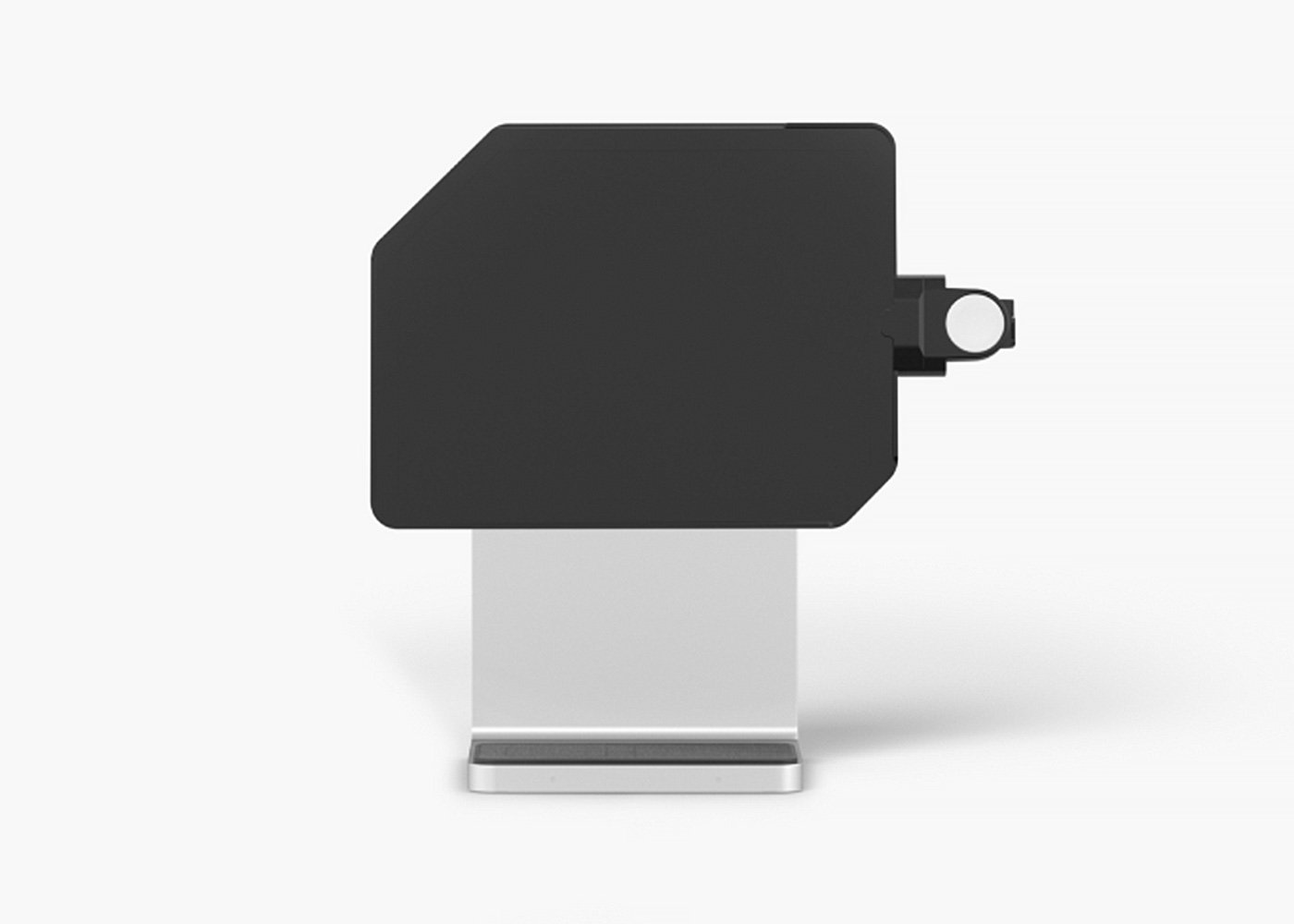
This applies to renderings as well as to photography.
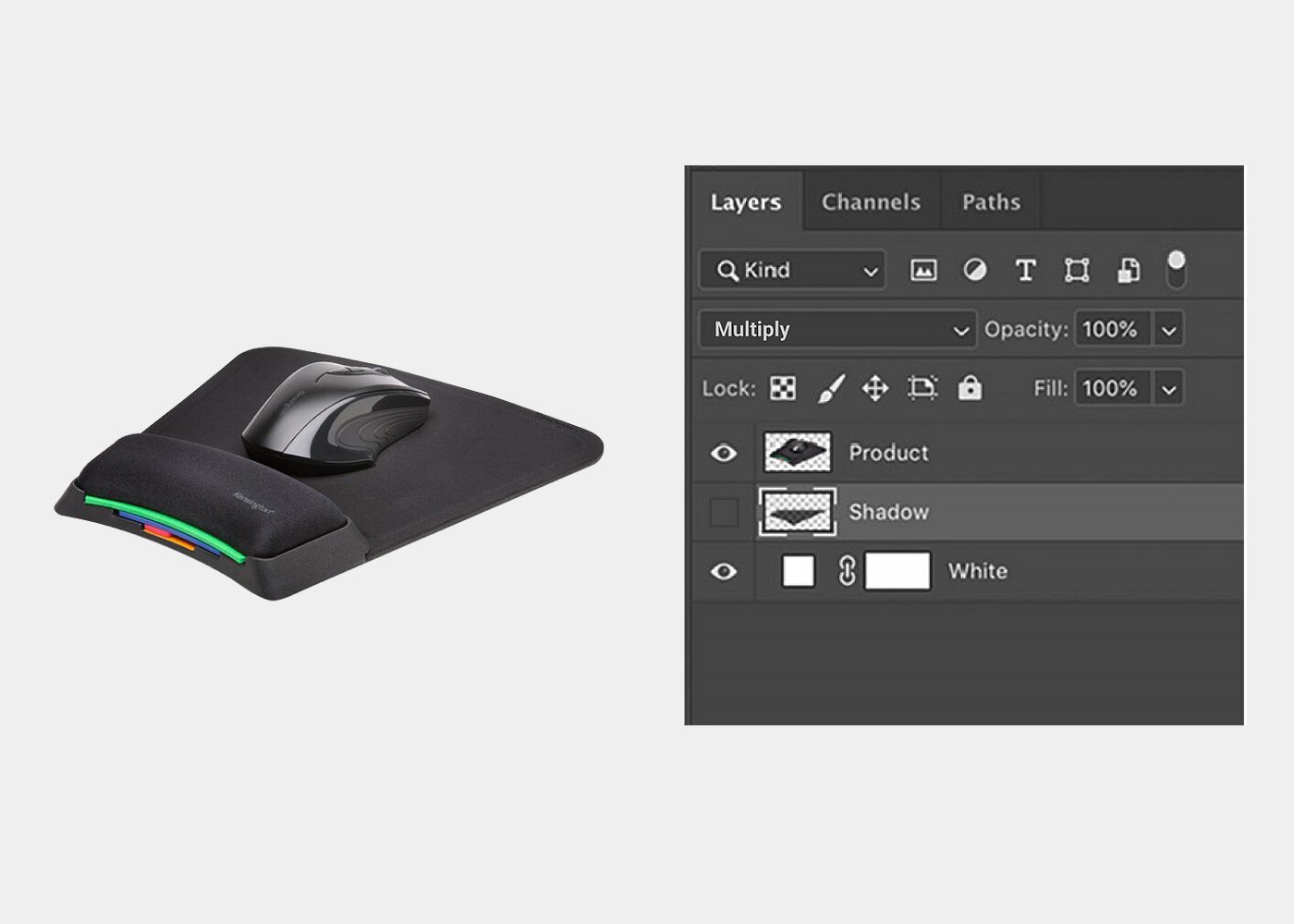
Hero shots need to be provided with a shadow and white background on seperate layers.
• Dimensions (pixels): 6000px x 4000px (horizontal product); 4000px x 4000px (vertical product)
• Resolution: 300dpi (for web it will be downsized to 72dpi by Kensington)
• Color Space: RGB (designer will convert to CMYK for print)
• Clipping Path: Single clipping path at 0.2px device flatness named Path 1 (not Path1, Path_1, or left as ‘Working Path’)
• Format: Layered .tiff with LZW compression
• Dimensions (pixels): 2560px x 1707px (approx)
• Dimensions (inches): 35.5” x 23.7” (approx)
• Resolution: 72dpi
• Color Space: RGB
• Dimensions (pixels): 2560px x 1707px (approx)
• Dimensions (inches): 35.5” x 23.7” (approx)
• Resolution: 72dpi
• Color Space: RGB
Naming Examples [product shots/lifestyle or group]:
• ke-k52200-v1-ww
• ke-k52200-v2-ww
• ke-k52200-v3-ww
• ke-K52200-K72344-K68008-a1-ww [multiple sku’s/lifestyle]
• Application = a (Fits to mood, in use, Lifestyle)
• Group = g
• Product shot = v
• Amazon Carousel = etail (If there are several images of one product, name them: a1, a2, a3; g1, g2, g3; v1, v2, v3; etail1, etail2, etail3; etc.)
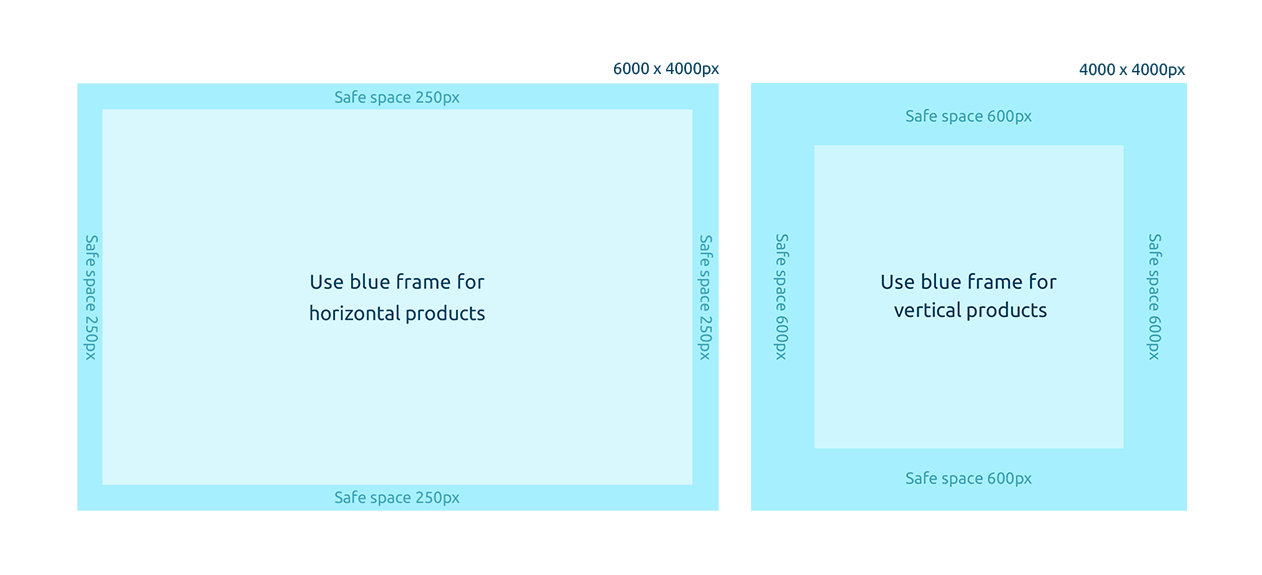
To ensure a uniform presentation of the products across the board, protective space must be maintained for all products.
In this files, you will find the horizontal and vetical master mask. Once opening it in photoshop you can place in your TIFF file to use as guidance. Once opening it in photoshop you can place in your TIFF file to use as guidance.

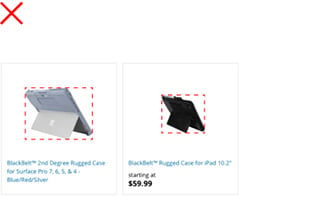
Use the same dimensions of the same product category.
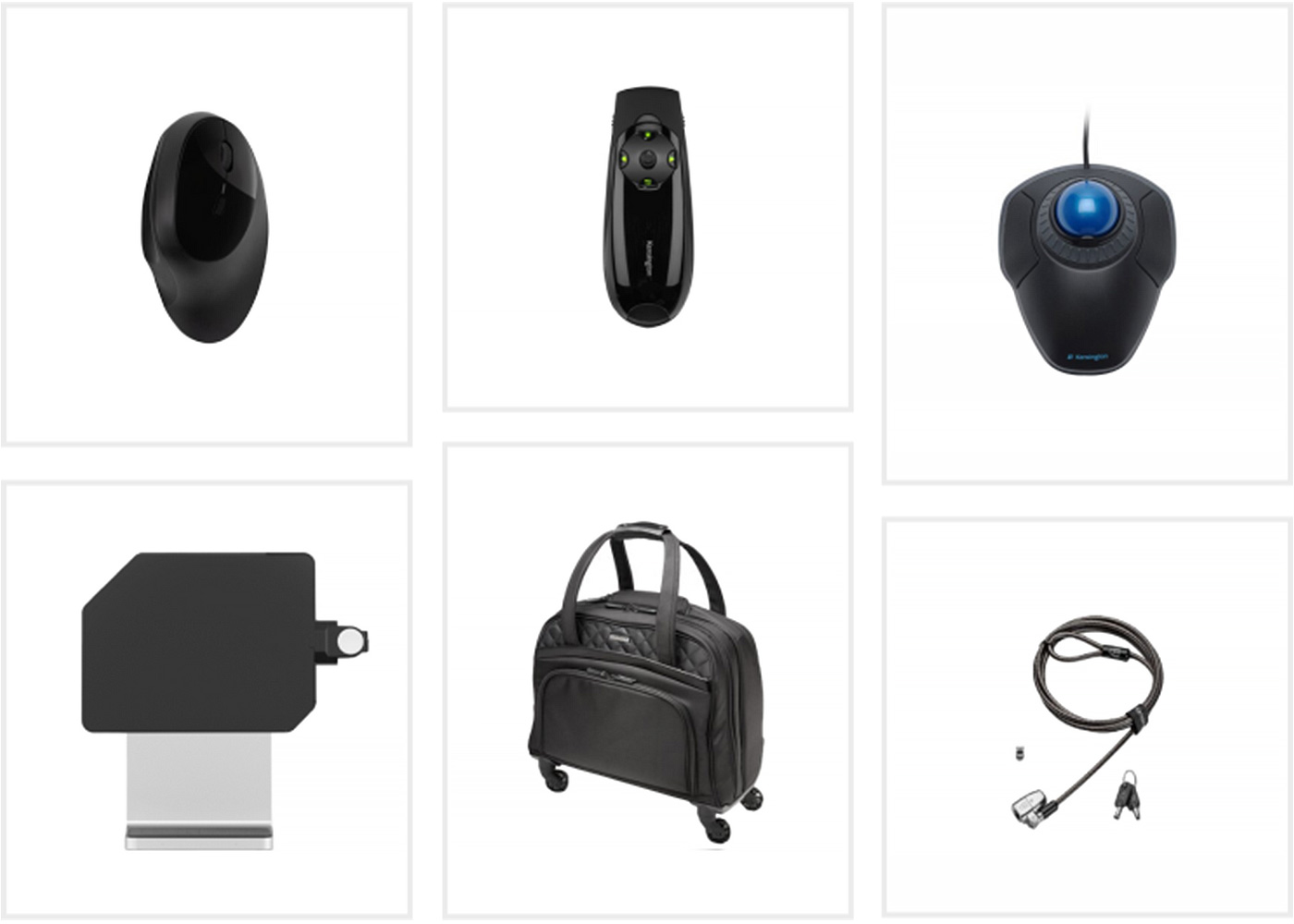
For hero shots, find the angle that most clearly define the product and that has a visual impact. This is usually front, top or a horizontal 45° angle to the camera. The height can also vary by product.
The camera angles are determined by the product manager or shot list provider. Please use these descriptions in the file name when submitting.
In-use- wide angle
Detail- macro angle
Side 2- 90° angle
Scale- varies
Side 2- horizontal 45° angle

Top down- straight on top view of the product (used for hero shots)
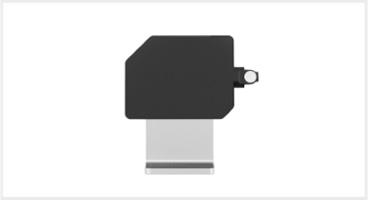
Front- Eye level/ slightly above (used for hero shots)

Angled shot- High angle 45° camera angle (used for hero shots)
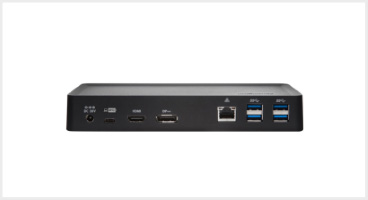
Rear- slightly above

Side shot - slightly above

Bottom or backside - Topdown or eye level shot

Every product category has its individual product angle, considering the various shapes. To be consistent within the categories, please follow the given examples.
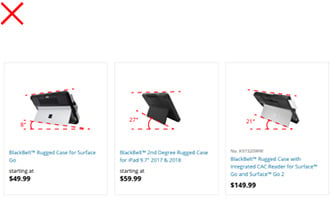
Stick with the correct product angle and perspective for each product category.
Images show what comes in the box with the purchase of the product. These types of shots can be used for catalogs and web.

Create a balanced composition with all elements well illuminated. All components should be positioned in the same angle.

Shoot the product with all cables and power adapters that are included. Don’t include the instruction manual.

If there are European (EU) and Asia-Pacific (AP) adapters, then additional shots are needed.
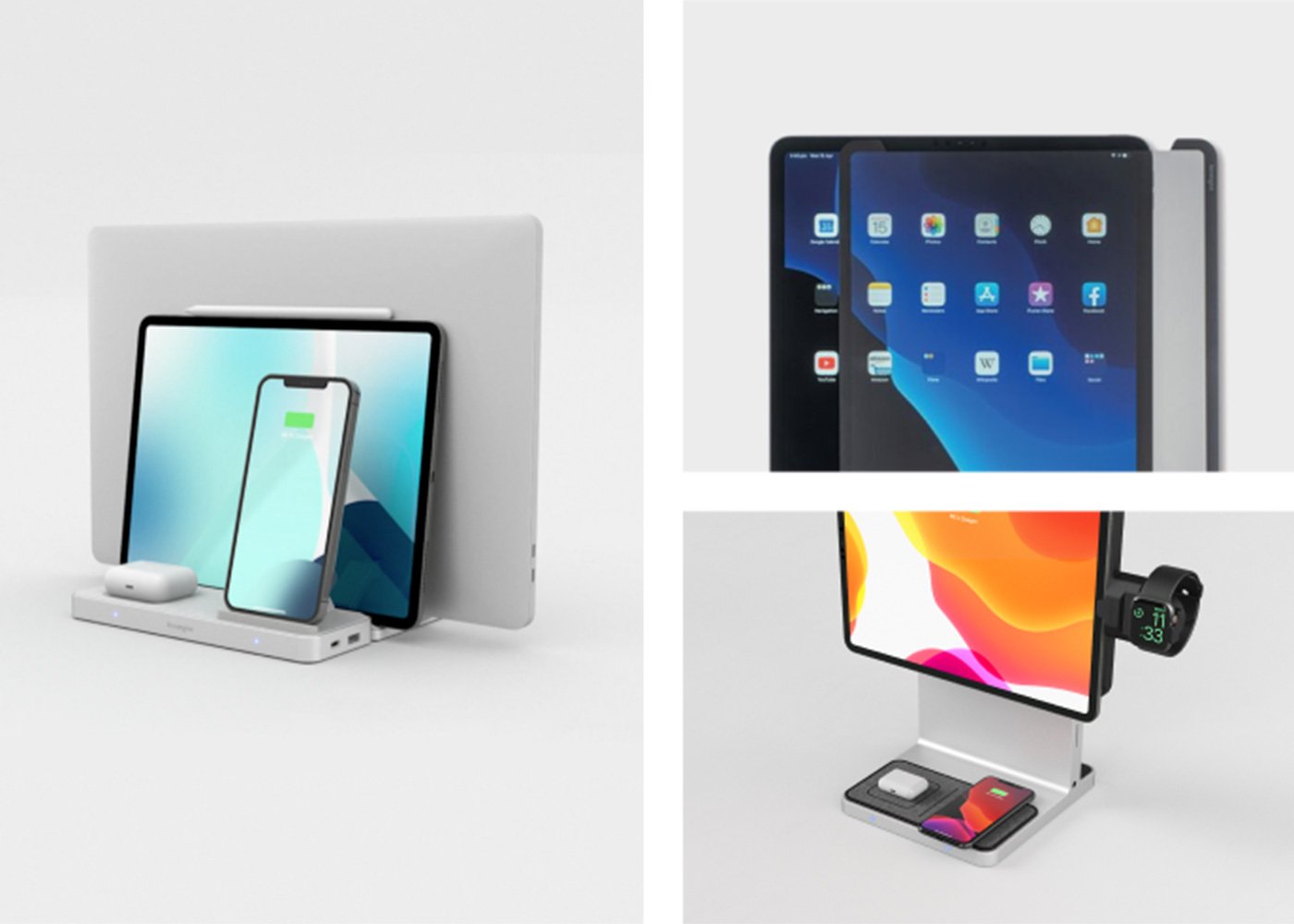
In use shots should show how the product works and should not have people in them. These types of shots can be used for ads, catalogs, web, and trade show banners.
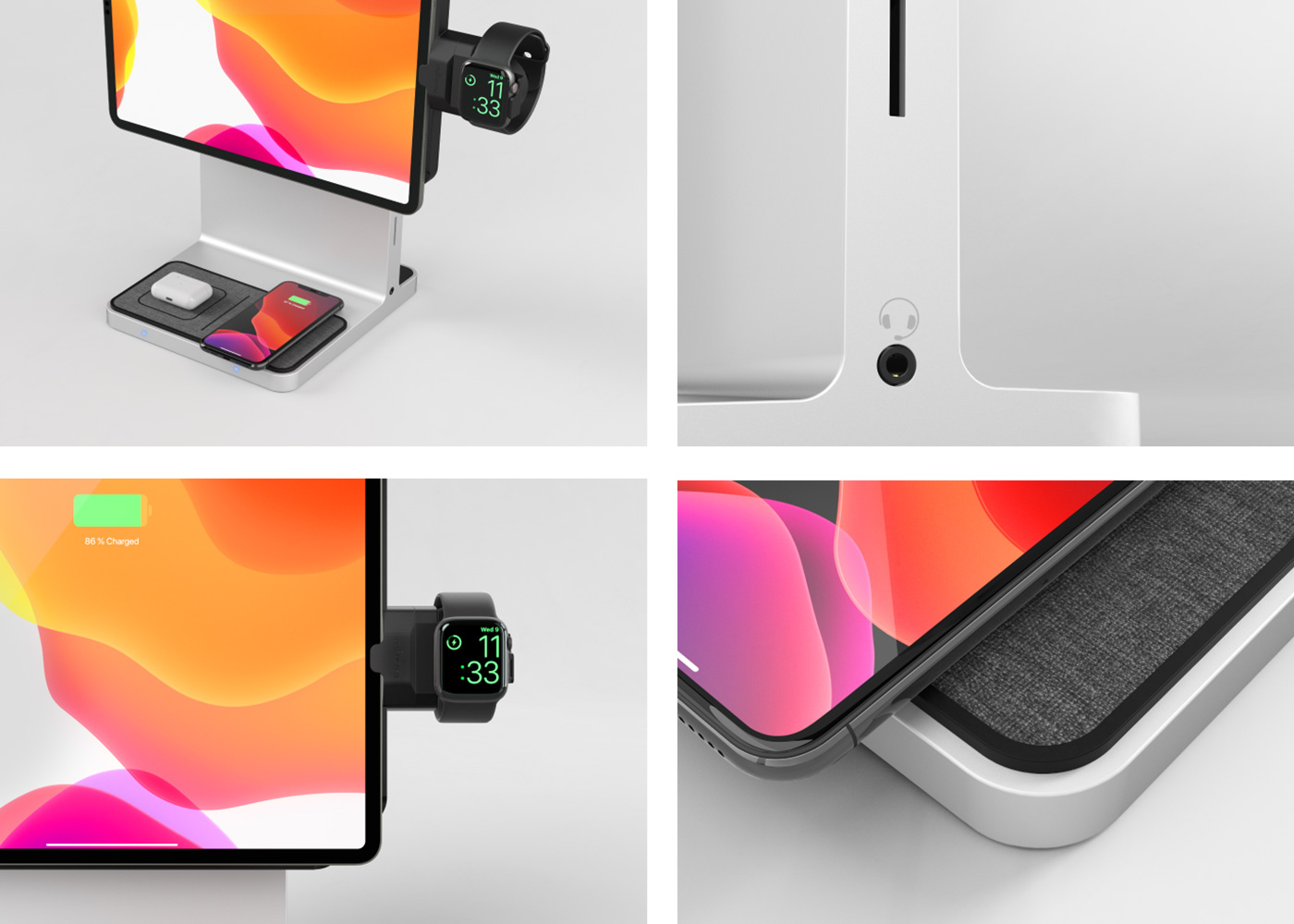
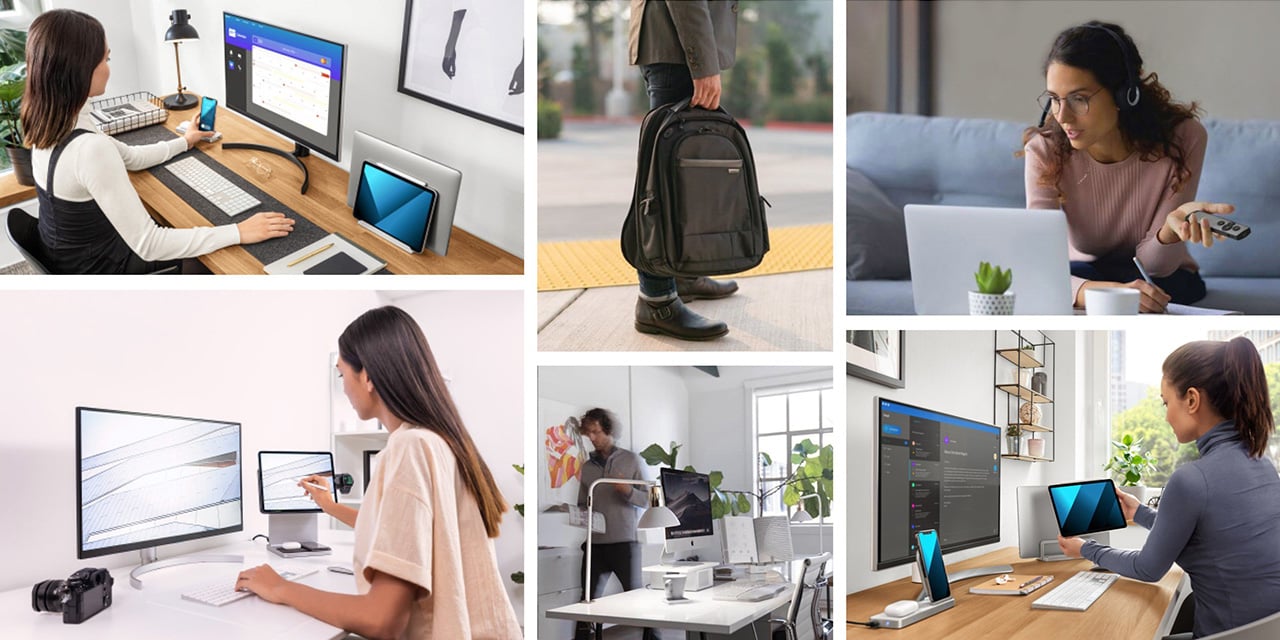
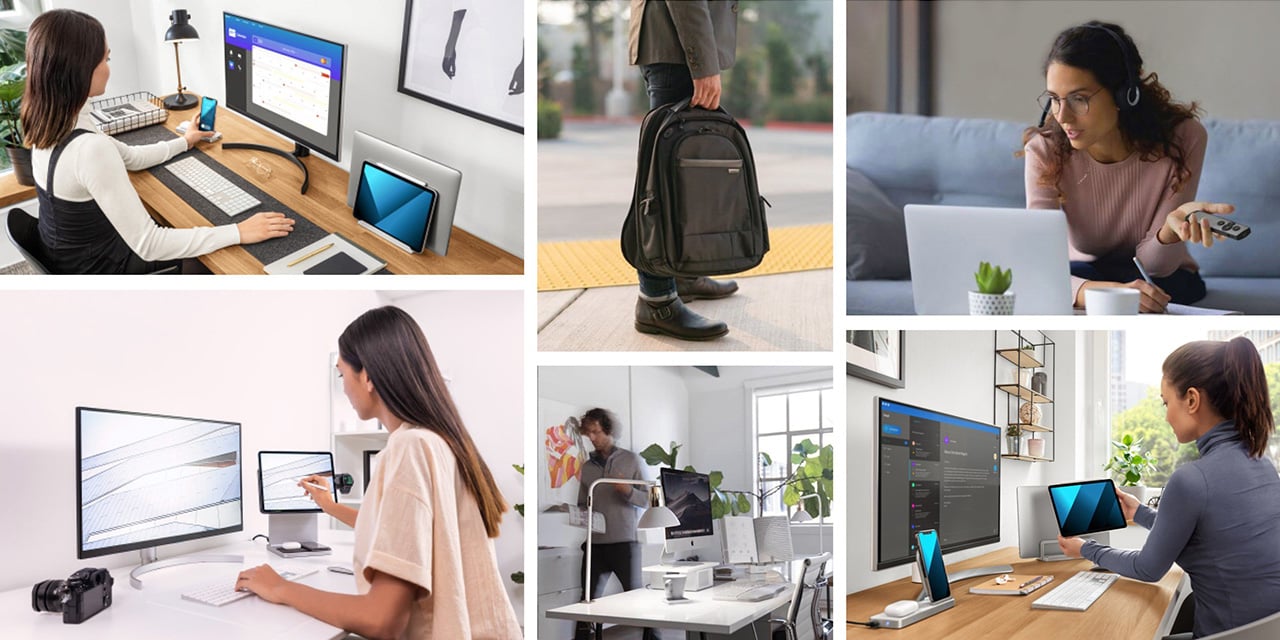

The aim is to capture the product being used in real-life events. Lifestyle shots typically involve models interacting with the product.

When a person is in the shot, use screen mockups that visually tell the story of what that person is doing using the products. If there is no person included, please use one of the screensaver mockups.

Models should look modern and relevant.

Environmental shots typically involve one product in a scene, such as a home or office setup, or an ecosystem of products to convey a solution. Models may be in the shot, but they wouldn’t interact with the product.
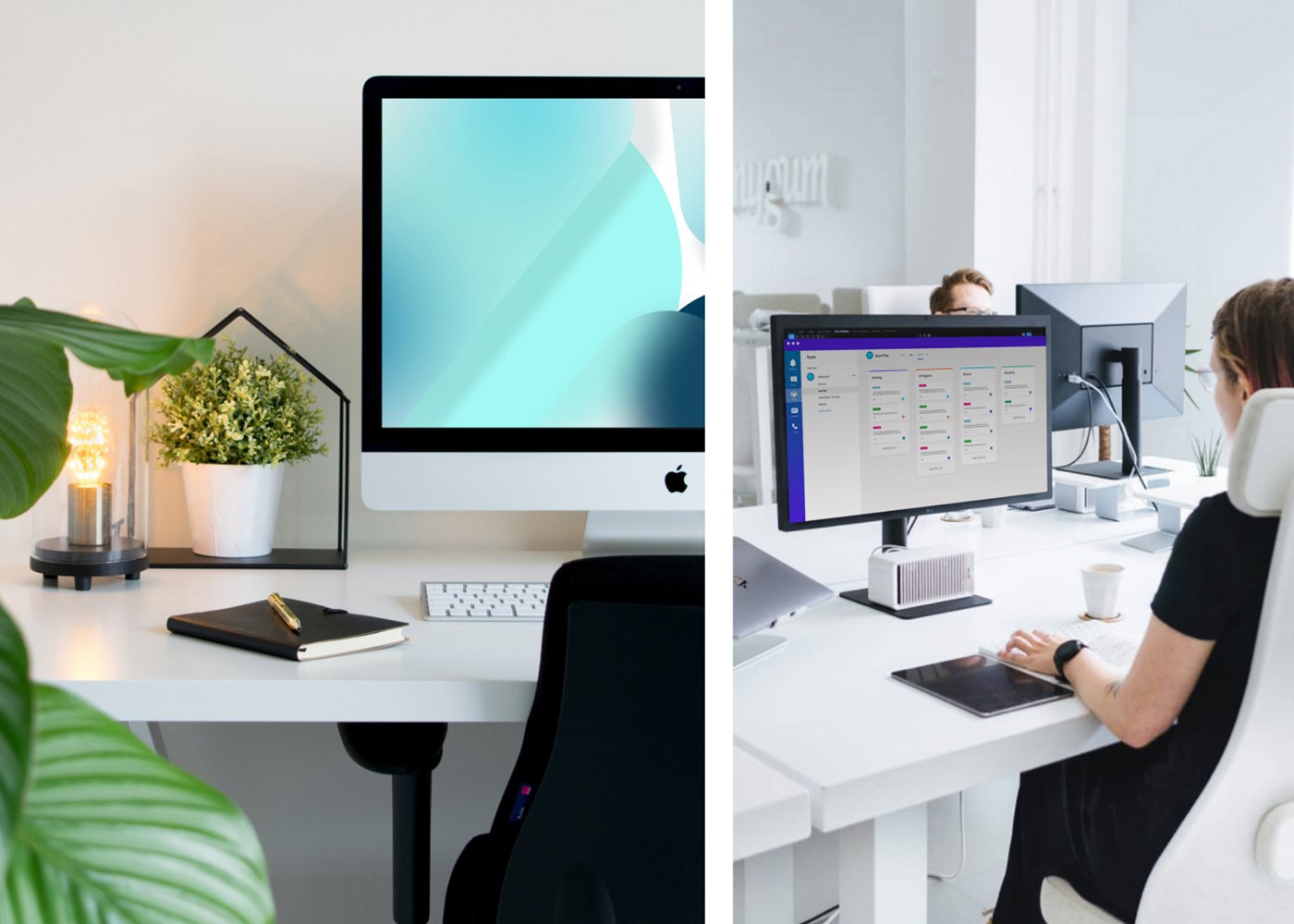
In home office scenarios, emphasize a warm and cozy home-like feeling with warm lighting and home-related props such as pillows, a coffee cup, plants, pictures, and custom items on the desk. For office spaces, use a more structured, serious look, with colder lighting (yet friendly, spacious, clean, and welcoming).

To ensure that an image can be properly incorporated into a layout (with or without text), make sure there is enough clear space on all sides around the product, while maintaining the product as the center of attention.

The colors create a vivid atmosphere. We set ourselves apart by using reduced colors and desaturated hues instead of color-intensive tones. Thereby, we create harmony and elegance throughout the images, reflecting an easy-going manner.





Try to avoid unflattering angles or placements to the product.

Try not to use heavily retouched looking imagery.

Try to keep our products as center of interest.

Try to avoid unflattering colors (yellowish, dirty looking walls) in backgrounds and cluttered environments.

Try not to use heavily cluttered images rather work with focal length and less distracting environments.

Try to make the screens look fresh and vibrant.
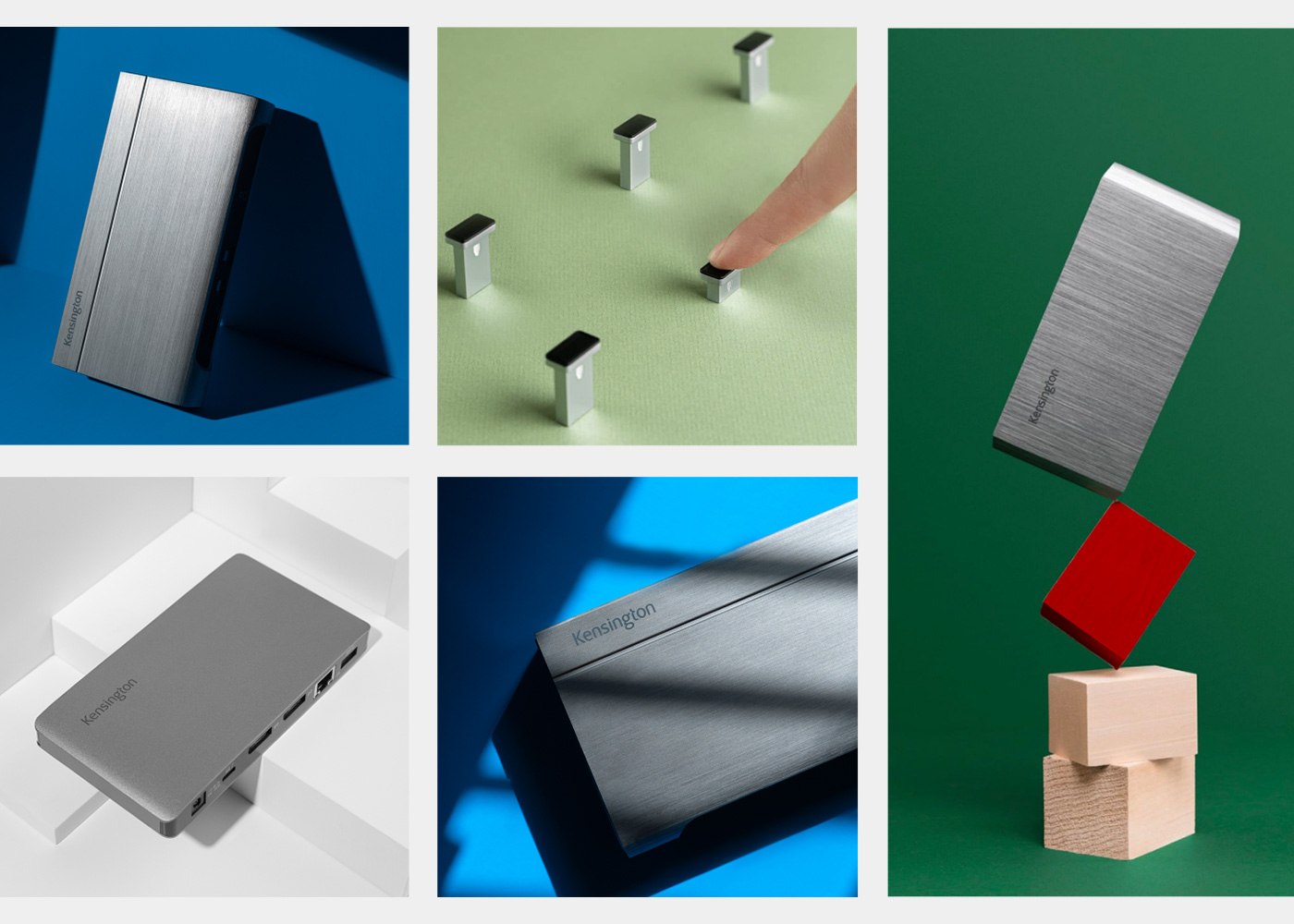
Products that are highlighted in a campaign can be presented in a more creative and abstract way while maintaining simplicity and a premium feeling.

If stock imagery is needed, use imagery that has an authentic look and feel and fits the brand style.
Note: Please try to use Getty image account where possible.
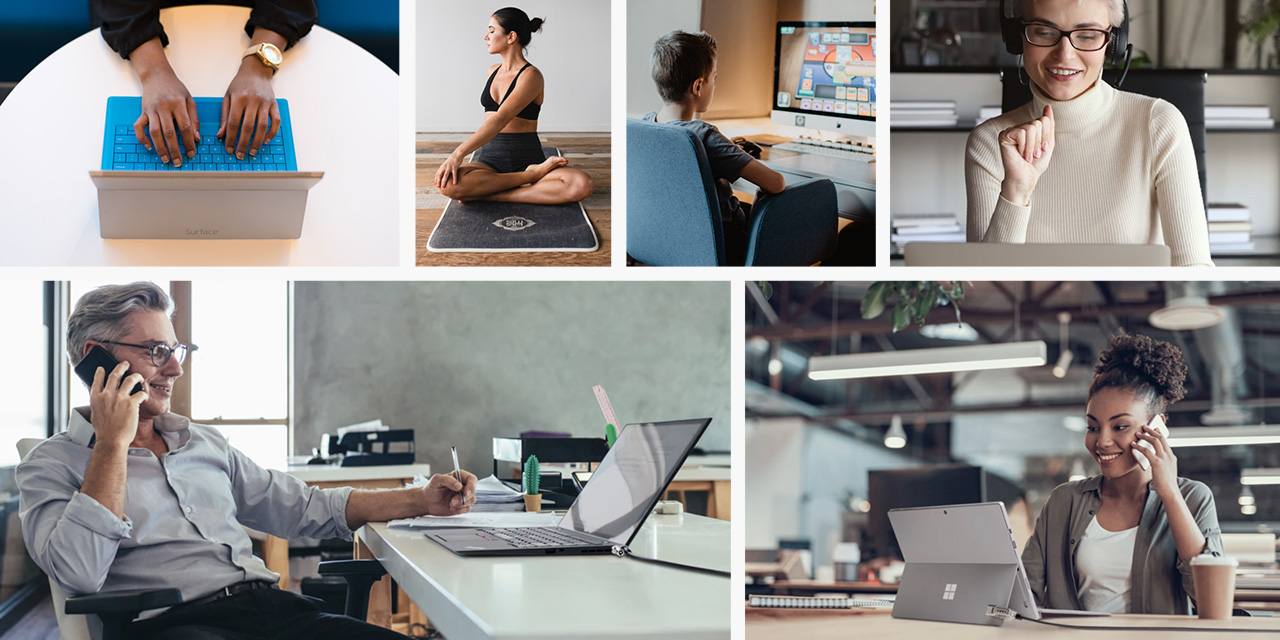
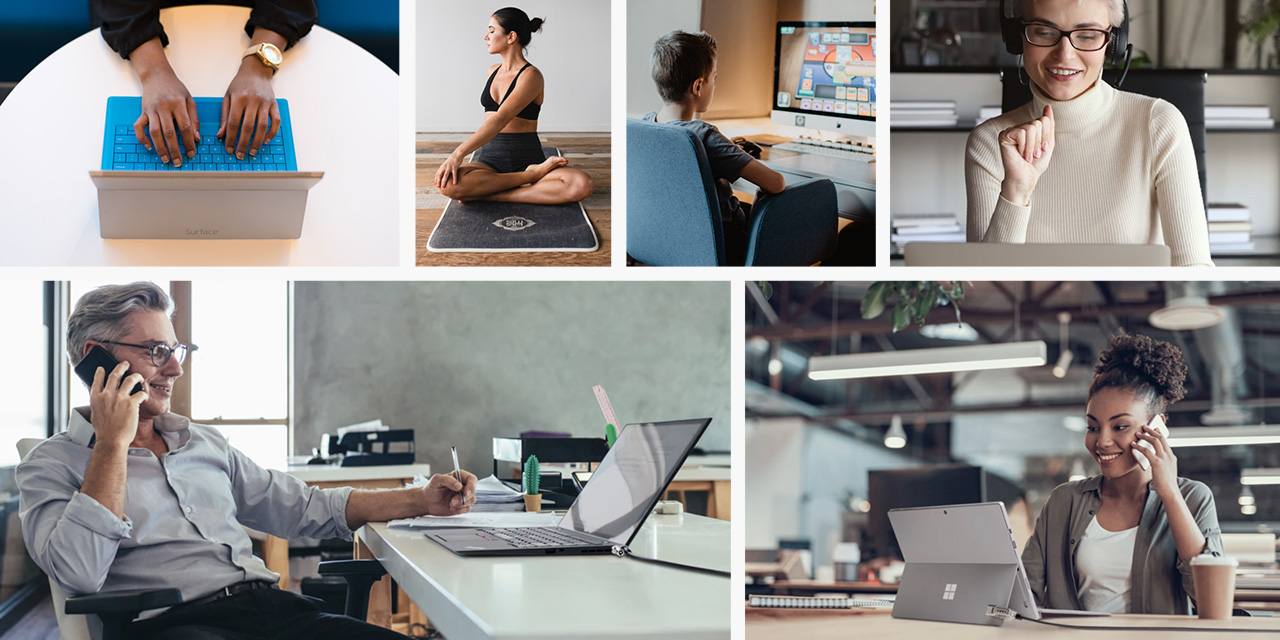
In the case of visualizing the combination of photography and products these are two options to go with:
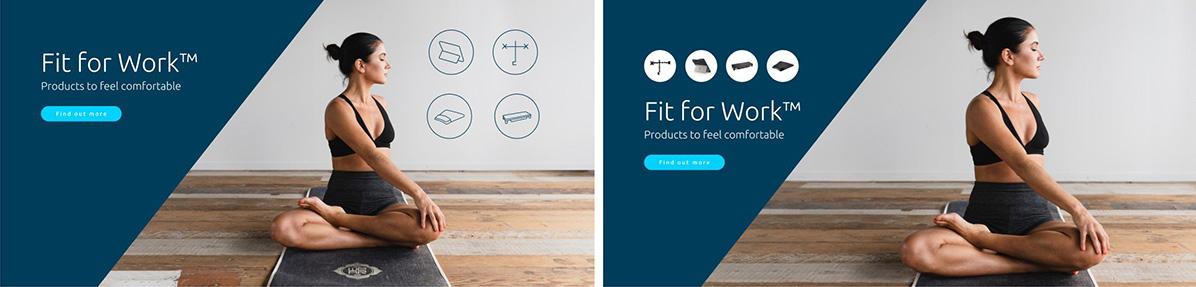
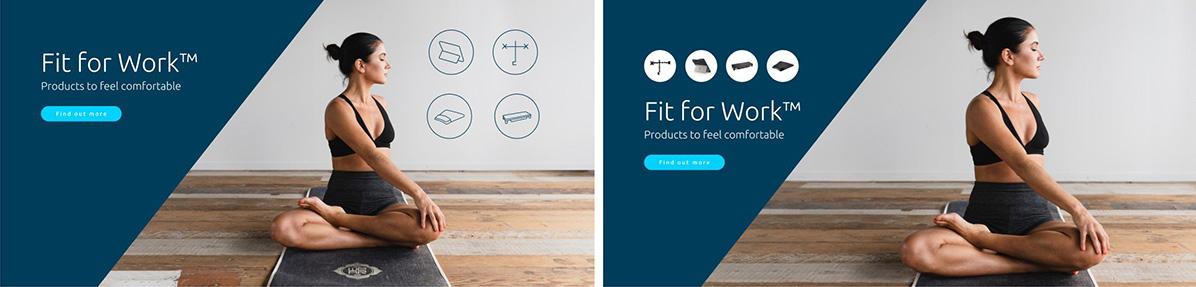

Try to avoid unflattering angles or placements to the product.
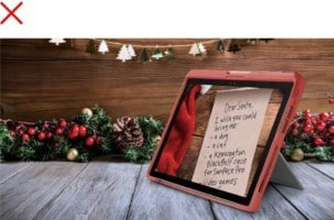
Try not to use heavily retouched looking imagery.

Try to keep our products as center of interest.

Try to avoid unflattering colors (yellowish, dirty looking walls) in backgrounds and cluttered environments.

Try not to use heavily cluttered images rather work with focal length and less distracting environments.

Try to make the screens look fresh and vibrant.
These guidelines are for anyone building Kensington marketing assets, so that we can ensure brand consistency and maintain a strong brand across all properties. Please email any issues to Kensington Global Marketing: