
Today’s fluid work environments thrive on mobility and flexibility. Modern employees want the freedom to work where they perform best, and hot desking—the practice of having common workspaces rather than individually assigned desks—is gaining popularity by enabling a flexible workplace. BYOD policies let workers choose their preferred device, but require organizations to support PCs and MacBooks alike. An organization that wants to enable its employees to work anywhere with any device at any time can inadvertently create workspaces cluttered with tangled cords and connectors that must be laboriously plugged in one at a time. Choosing the right dock facilitates flexibility without sacrificing productivity by allowing workers to quickly and easily connect a slim laptop to a full-size keyboard, mouse, eye-height monitor, and other necessary peripherals with just one cable. Let’s look at the different kinds of docks available today, and criteria for selecting the perfect dock to fit your organization’s needs.
Types of Docking Stations
It’s important to be aware of your options when deciding what kind of dock will best fit your needs. Docks can work with USB 3.0, USB-C, or Thunderbolt 3 devices—and universal docks can support more than one. We’re currently undergoing an evolution in connecting ports, and it’s crucial to know what kind of host connector your laptop has to ensure you’re picking the right dock to work with it.
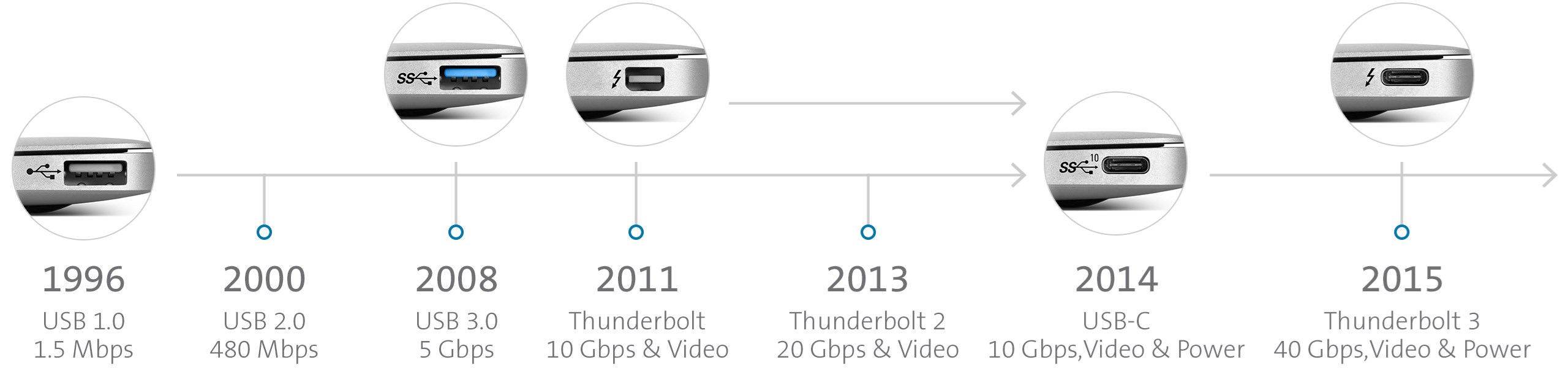
USB-C’s pill-shaped connector is about a third the size of a traditional rectangular USB-A connector, has rounded edges, and is reversible. The thin shape is compact enough to work in our slim phones and laptops, and it’s also more powerful than USB-A because it packs more pins (the conduits that transfer power, data, and, in the case of USB-C, video) into its tiny form. However, USB-C is just a physical connector shape, and knowing that a connector is USB-C shaped doesn’t tell you which underlying technology is inside the port. A USB-C shaped connector could have older USB 3.0 technology inside, or it could support the more powerful Thunderbolt 3 technology.
A Thunderbolt 3 connector looks the same as a USB-C shape, but can transmit record amounts of power, data, video, and audio at the same time—up to 40Gbps bandwidth and 100 watts of power delivery. Originally adopted only by Apple, Thunderbolt 3 is now being built into PCs by Dell, HP, Lenovo, and other manufacturers. If you’ve got a laptop or other device with Thunderbolt 3, it’s essential to choose a Thunderbolt 3 dock so that you can take advantage of this superport’s full capabilities.
Tips to Pick the Best Dock for Your Needs
When selecting a docking station for your organization, you’ll first want to gather some information about your work environment. We’ll walk you through some of the top criteria to consider when choosing a dock.
Different work environments have different docking needs. Is your environment primarily desktop-based, mobile, or a shared workspace? A shared workspace is going to require a dock that can work with a variety of different laptops, while a mobile work environment would benefit from a compact dock that can travel with an employee and connect a range of devices.
You’ll want to think about laptop connectivity requirements as well. Which host connectors—USB 3.0, USB-C, Thunderbolt 3—will you need your dock to support? Is everyone using the same operating system, or will you need a docking station that is cross-platform compatible? Should your dock support power delivery to a laptop or peripherals as well?
It’s also helpful to take stock of your work environment’s display preferences. How many displays will you want a dock to connect? What video resolution and types of video connections would make sense for your organization?
Docking stations offer additional features that your organization might need. Would your environment benefit from designated data transfer speeds or additional USB ports to connect more peripheral devices? Would employees value a dock with VESA mounting behind a monitor that promotes a tidy desktop? Does your organization require particular security solutions for docking? Building a strong understanding of your organization’s needs and preferences will prepare you to choose the right dock for your specific workplace.
Docking Solutions for Each Work Environment
When you’re equipped with a clear view of your organization’s docking requirements, you’ll be ready to select the docking station that checks all the boxes. Kensington’s design team has developed a wide range of docks to suit every preference. Let’s check out a few scenarios.

If you have a Thunderbolt 3 device and a need for advanced security, you should pick Kensington’s LD5400T Single-User Thunderbolt 3 Dual 4K Docking Station with K-Fob™ Smart Lock. Combining best-in-class Thunderbolt 3 docking with next-gen laptop locking technology, the LD5400T transfers data, power, video, and audio while ensuring that your technology investment is secured from potential theft.

For an IT manager looking for a docking station to support legacy USB 3.0 devices or newer USB-C devices, Kensington’s SD4700P Crossover Docking Station w/60W Power Delivery would have you covered. The dock comes with a unique dongle that allows you to connect the docking station to whatever port you need, and offers 6 USB ports (one 3V/5A USB-C port and five USB 3.0 ports) for all your peripheral needs.

What dock would be a good fit for a mobile employee who might need to work with multiple devices? You can be confident that the SD1600P USB-C Mobile Docking Station with Pass-Through Charging will work with any laptop equipped with a USB-C or Thunderbolt 3 port, whether it supports Windows, Mac, or Chrome operating systems.

And for those who prefer a Surface Pro and want the option of a desktop experience, Kensington’s SD7000 Surface Pro Docking Station integrates Microsoft’s proprietary Surface Connect technology for a seamless dock and charge experience. The SD7000’s Two-Position hinge enables the Surface Pro to be positioned upright as a display or at a perfect drafting table angle for painting, drawing, or editing photos.
These are just a few examples of specific workspace requirements and the Kensington docks that would empower each user to quickly and easily connect their desired accessories and start working with all the benefits of a full desktop.
The best docks are intuitive—they are simple to set up the first time, and enable users to gain immediate access to a host of peripheral devices by plugging a single cable into a laptop. Choosing the right dock should be just as easy. You can always send us an email at dockguy@kensington.com with any docking questions. If you’d prefer to test out a new dock before your organization fully invests in it, Kensington’s ProConcierge program allows you to try a dock tailored to your organization’s requirements, with no obligation to buy. Apply for the ProConcierge program today, and let Kensington take the complexity out of docking.
