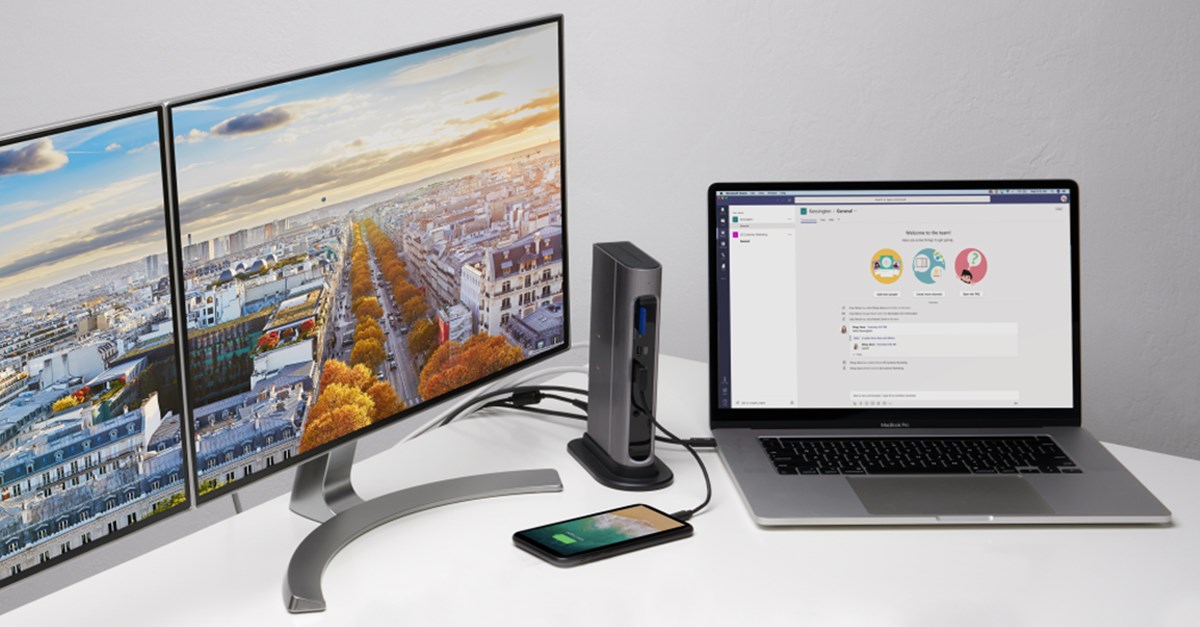
When it comes to connecting your laptop to a monitor or HDTV, understanding DisplayPort technology and the difference between DP and DP++ video ports is essential for making good setup decisions. Once you understand what you need, purchasing the right cables or adapters is simple.
DisplayPort
DisplayPort is a digital audio and video interface used to connect your video source, such as a laptop, to a display device such as a monitor or HDTV screen. Like HDMI®, DisplayPort transfers both audio and video data in high definition. As with all technology, there are versions of DisplayPort to accommodate different needs. Computers and docking stations with DisplayPort technology generally label the video ports with DP or DP++ to help you connect to different devices with ease.
DP vs DP++
Standard DisplayPort (DP) can only support DP signals and will require an active adapter to convert to HDMI or DVI signals. Dual-Mode DisplayPort (DP++) offers flexibility since it supports DP signals and will convert HDMI and DVI signals. The following helps explain how the connections work:
DP Port on Laptop or Docking Station
- Only supports DP signals.
- If the monitor has a DP port, a DP to DP passive cable will work.
- If the monitor has an HDMI or DVI port, an active adapter is required to convert the signal.
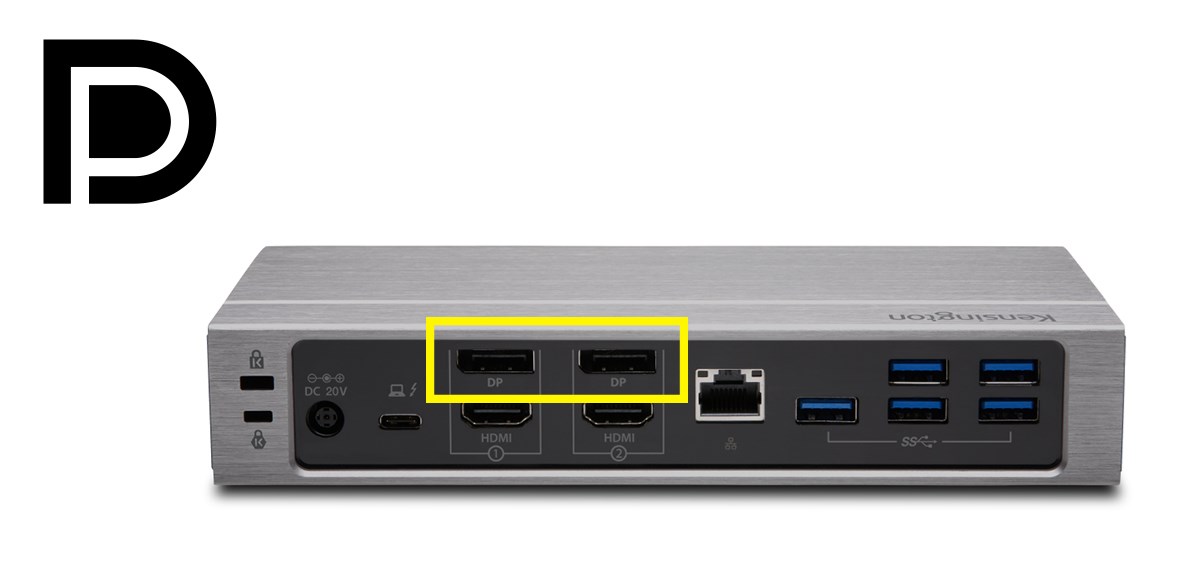
DP++ Port on Laptop or Docking Station
- Supports DP signals and will convert HDMI and DVI signals.
- Only needs a passive cable to support DVI/HDMI/DP signals.
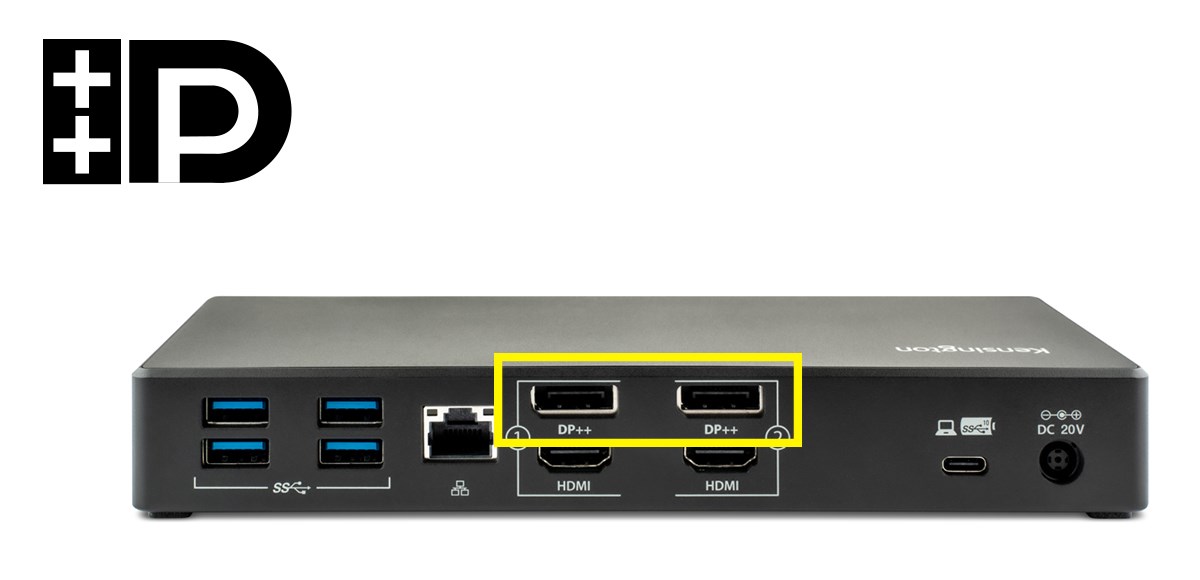
DP and DP++ Accessories
Whether you need an active video adapter or passive video cable to connect a monitor to your Windows laptop, MacBook Pro, or Kensington docking station, your choices in accessories may impact the reliability of your signal. Professional accessories from brands you trust are recommended since they have been tested for compatibility and longevity.
Which Video Port Should I Use on my Docking Station?
Some laptop docking stations, like the Kensington SD5600T, have both DP and HDMI ports to allow additional flexibility when connecting to different setups. The types of video ports available on your monitor may vary, therefore these options ensure that you can get connected in different scenarios. In the case of the SD5600T, you can buy a passive DP to DP cable to connect to a DP monitor, or buy a passive HDMI to HDMI cable to connect to an HDMI monitor.

In conclusion
The DP or DP++ icons next to the video ports on your laptop or docking station let you know what technology your device supports and what cable or adapters will be needed to connect your monitor or HDTV.
DP++ ports are more flexible than standard DP ports since they can transmit DVI, HDMI, and DP signals using a passive cable—which is helpful if you connect to both legacy and newer monitors. Standard DP ports can also support DVI and HDMI signals but will require an active adapter to do it.
Always look for the port icon on your laptop or docking station. To simplify your setup, all Kensington docking stations have clear port icons to help you connect to various devices with ease. If you’re looking for a solution from Kensington to support your video display needs, we have you covered with active video adapters or passive video cables.
