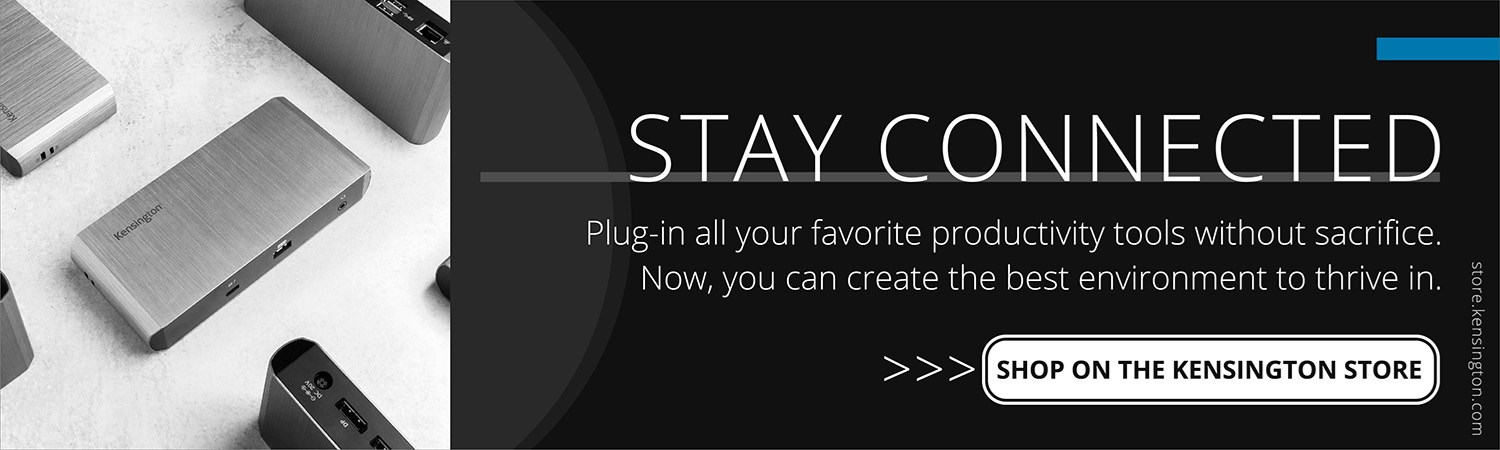Kensington Docking Station Not Detecting Monitor (Macbook)
This limitation will impact users with a DisplayLink-enabled Kensington docking station (SD4700P, SD3650, SD3600, SD4000, or SD3500v), using a macOS (10.13.4) device and two DisplayLink-enabled USB graphics devices (i.e. external monitors).
However, there is a solution!
How to fix the DisplayLink Issue on Mac OS?
MacOS 10.14 Mojave and the latest DisplayLink v5.0 driver fix the problem that had limited macOS High Sierra (10.13.4+) devices from full functionality with multiple DisplayLink-enabled USB graphics devices such as external monitors.
Windows OS users were not impacted by this issue.
Kensington has conducted extensive testing on all our DisplayLink-enabled docking stations (SD4700P, SD4000, SD3650, SD3600 and SD3500v) to ensure compatibility between DisplayLink and macOS.
Customers can feel confident that all of our DisplayLink-enabled products will support multiple external displays on their macOS Mojave devices.
Where Can I Download DisplayLink v5.0?
To ensure that you’re running the latest DisplayLink driver, you can download DisplayLink v5.0.
Contact Kensington Support
Although the DisplayLink and macOS issue was not a problem with Kensington products themselves, we want to make sure our users are enjoying a fully functional desk environment. If you have any questions about this issue, please reach out to Kensington support at 1-800-535-4242.