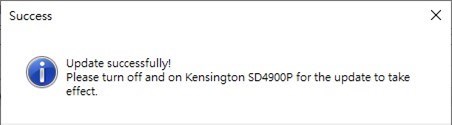Thunderbolt™ 5 Docking Station
Seamless multi-monitor setups, 80Gbps transfers, 120Gbps bandwidth boost, and 140W power delivery.
Shop Now

Seamless multi-monitor setups, 80Gbps transfers, 120Gbps bandwidth boost, and 140W power delivery.
Shop Now
Kensington P/N: K36800NA SD4900P USB-C and USB-A 10Gbps Triple 4K Hybrid Dock - 60W PD - DP & HDMI - Windows/macOS/Chrome.
Issue Statement: If you are experiencing USB peripherals not working upon restart or reboot while connected to Apple M1 and M2 chipsets. We recommend upgrading the dock as detailed below.
First, download the Firmware Upgrade Tool to your computer.
Download Firmware Upgrade Tool
Power the dock and connect to laptop via USB-C cable.
Execute KST_SD4900P_FWUpgradeTool_V03super.exe
After starting the tool, click F2 check FW version.
Click "Upgrade now".
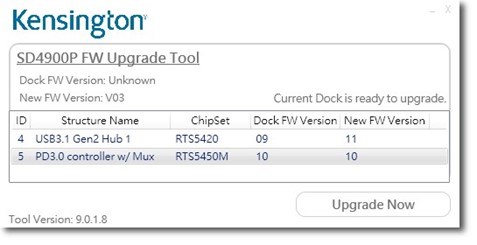
Wait for the FW tool to flash the dock the progress bar to complete to 100%.
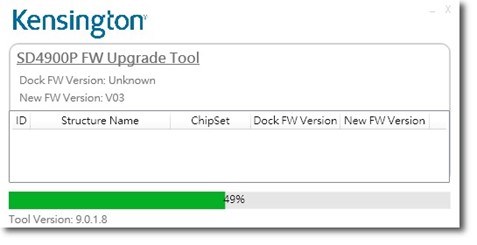
After the update is complete, disconnect the Dock from the computer.