Suggestions
- No Suggestions
Recommended Products
- No recommended searches
Site Pages
- No Related Site Pages
If we had to guess, you're here because you have a question about your Orbit® Fusion™ Trackball. If that’s the case, then we have many ways for you to find answers and contact us – from a helpful walkthrough video and product diagram to an installation guide and live chat. So let's not waste any time. Here are a few ways for you to contact us:

Phone:
800-535-4242

Live chat:
Click the Live Chat tab on the right
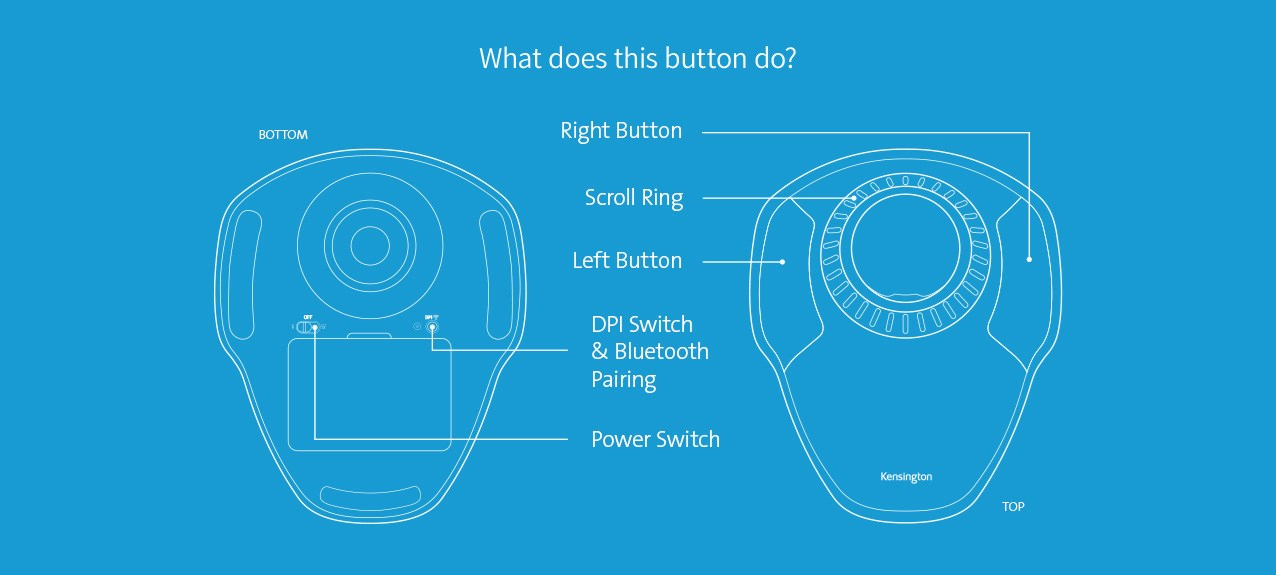
Install KensingtonWorks™ software and enhance productivity by customizing workflow options per application for virtually endless function combinations.
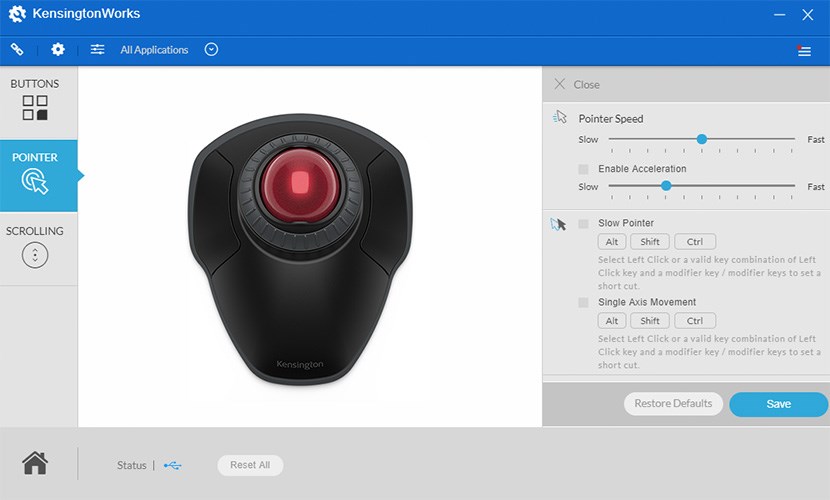
No. The Orbit with Scroll Ring Wireless Trackball is plug-and-play. However, it is suggested to install the KensingtonWorks software to enhance productivity and customize your workflow.
You can connect up to two host devices via the 2.4G nano receiver (that stows inside the trackball body) or via Bluetooth.
Easily use your finger or a dry cloth to gently clean dirt or grime.
You can get up to 12 months of performance with the two AA batteries (included). However, the actual battery life will depend on individual usage.
Orbit with Scroll Ring is ambidextrous, it can be used for both right-handed and left-handed users. Also, you can program the buttons with KensingtonWorks to accommodate left-handed users.
The Orbit with Scroll Ring Wireless Trackball is not loud, but it does make a clicking sound.
You can program the right button, the left button and left + Right buttons combined.
Yes, there are 4 DPI options available: 400, 800, 1200 & 1600. You can change between different levels of DPI by pressing the DPI + BT pairing button on the back side of the trackball.
The scroll ring itself only allows for vertical scrolling. However, you can utilize the “Track Scroll” function in KensingtonWorks.
Yes. The Orbit with Scroll Ring Wireless trackball works on any surface since the ball rotates within the socket.
No. The scroll ring moves smoothly but doesn’t include free/fast scroll capability.
The function of our default settings are compatible with iOS 13 and above.
The function of our default settings work with Android, but customization via KensingtonWorks only works with Windows & MacOS.
The function of our default settings should work with PS4, but customization via KensingtonWorks only works with Windows & MacOS.
The trackball itself is compatible with Linux, but customization via KensingtonWorks only works with Windows & MacOS.
The function of our default settings works with ChromeOS, but customization via KensingtonWorks only works with Windows & MacOS.
It only works as a trackball.
Because mice and keyboards don’t use a lot of data, it is USB 2.0, but works in either port.
Yes, but you’ll need to use a USB-A to USB-C adapter (not included).
This trackball supports BT3.0 and BLE.