Förslag
- Inga förslag
Rekommenderade produkter
- Inga rekommenderade sökningar
Site Pages
- No Related Site Pages
Kensington P/N: K72080/K72081 SlimBlade™ Pro Trackball.
Issue Statement: If you are experiencing cursor unstable issue especially with higher DPI settings, we recommend upgrading the firmware on your K72080/K72081 SlimBlade™ Pro Trackball as detailed below.
First, download the Firmware Upgrade Tool to your computer.
Make sure the trackball switch is set to OFF or center position. Update option will not be enabled if dongle or Bluetooth positions are selected.
Connect your SlimBlade™ Pro trackball to a Windows computer running Windows 7, Windows 10, or Windows 11 OS via wired connection.
Locate the downloaded content (typically found within your “Downloads” folder). Double click to open the file labeled “Kensington SlimBlade Pro V4.49”.
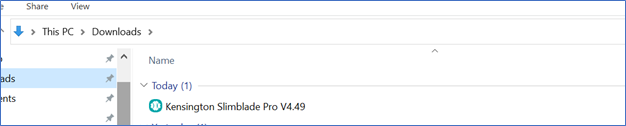
Once the Firmware Upgrade Tool is launched, left-click the button marked “Upgrade”.
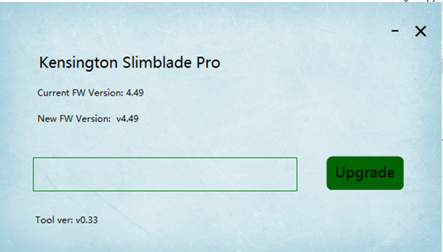
The upgrade process may take up to five minutes to complete. During this time please do not disconnect your SlimBlade™ Pro Trackball from the computer.
When the firmware upgrade is complete, you will see the “Success” label as shown below.
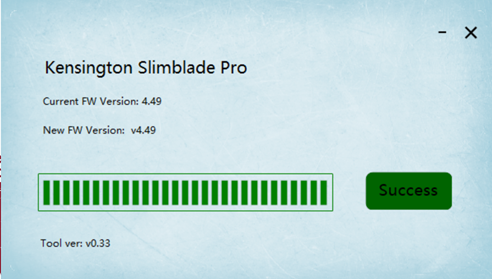
Note: Should any additional issues arise, please do not hesitate to reach back out to our Technical Support team.

Phone:
800-535-4242

Technical Support:
Support page

Live chat:
Click the Live Chat tab on the right